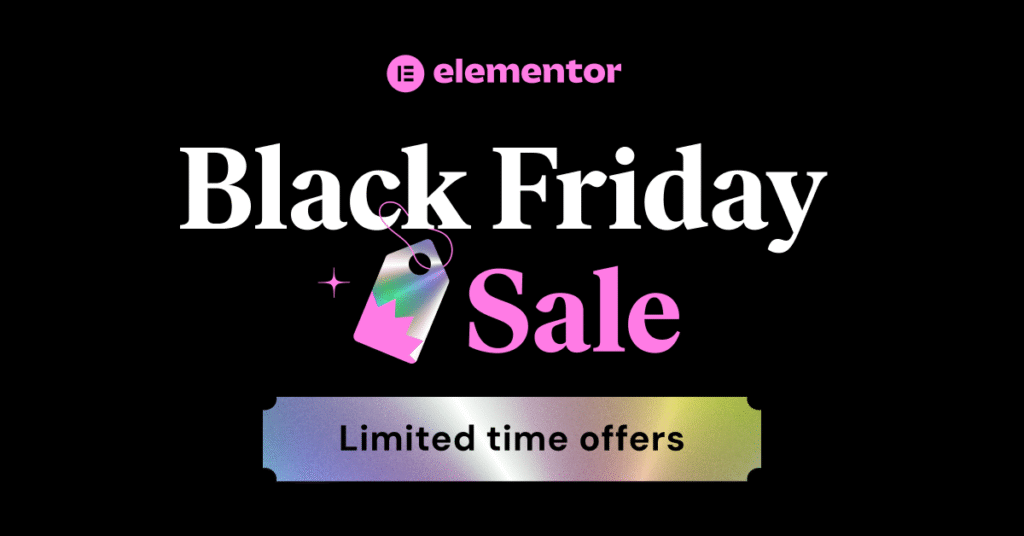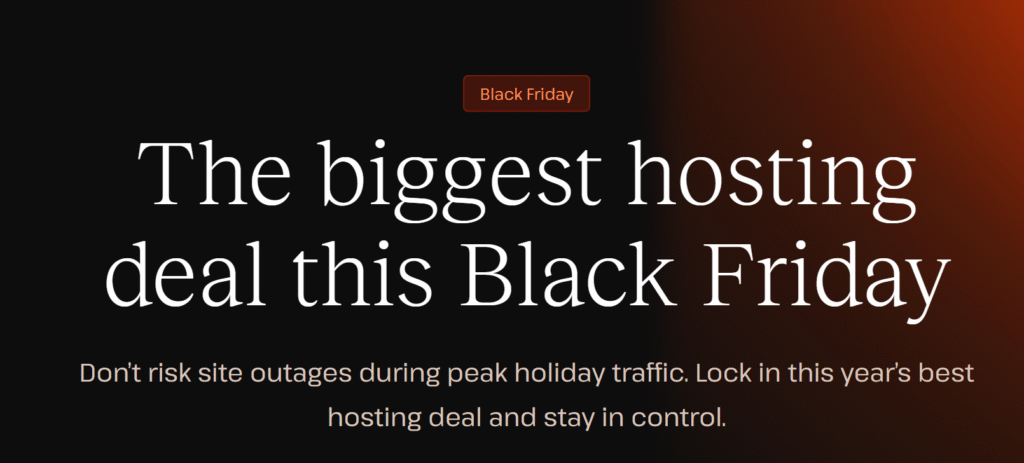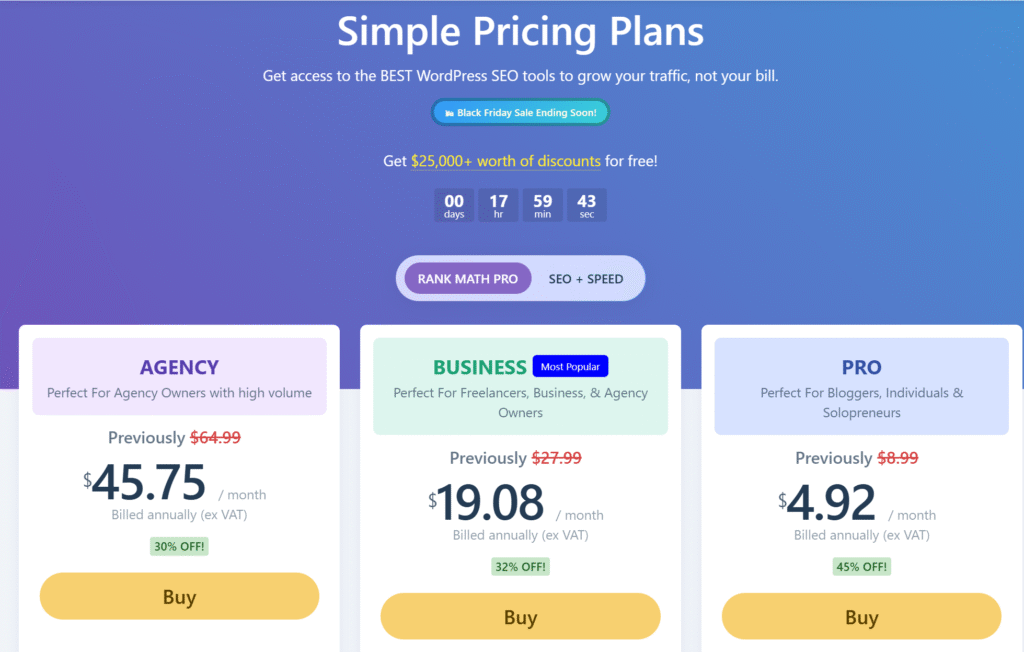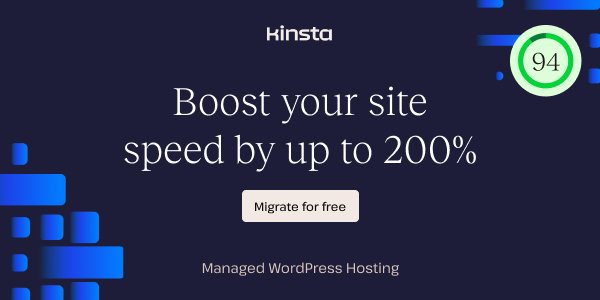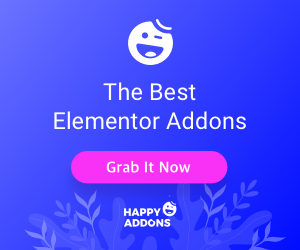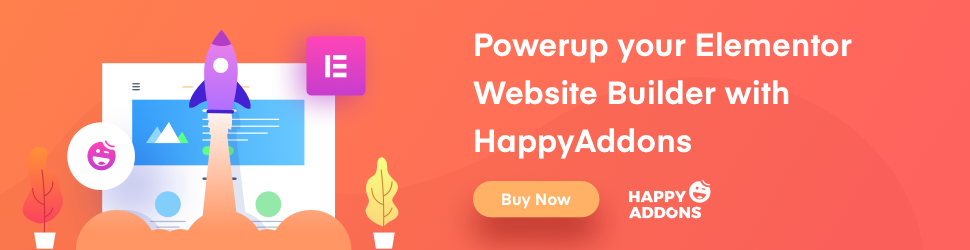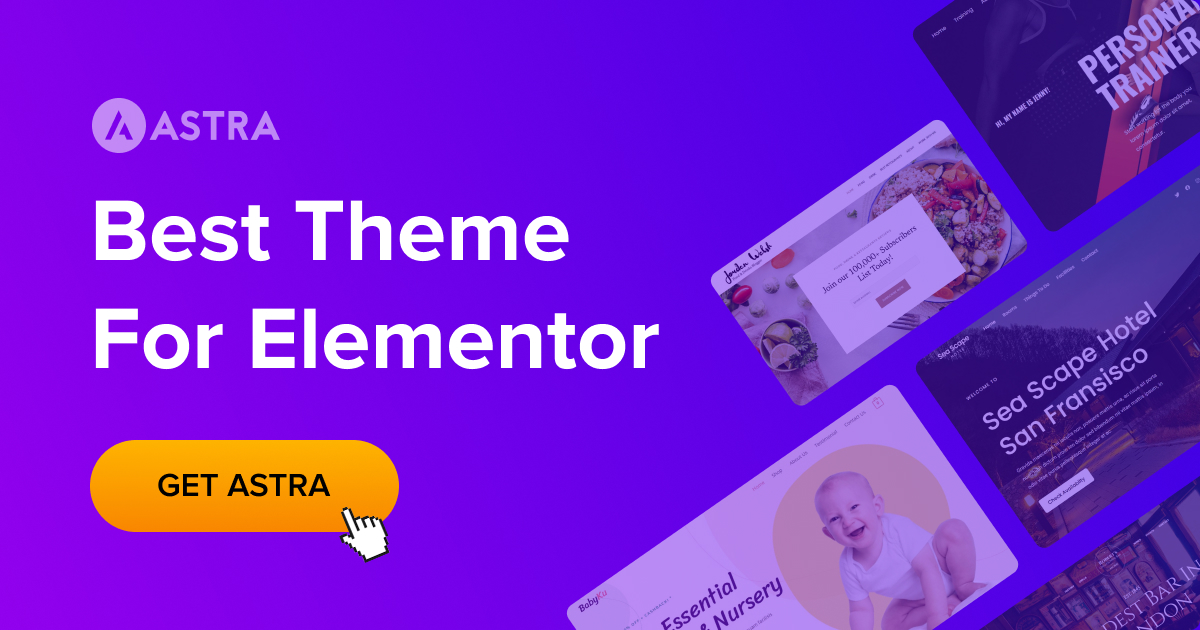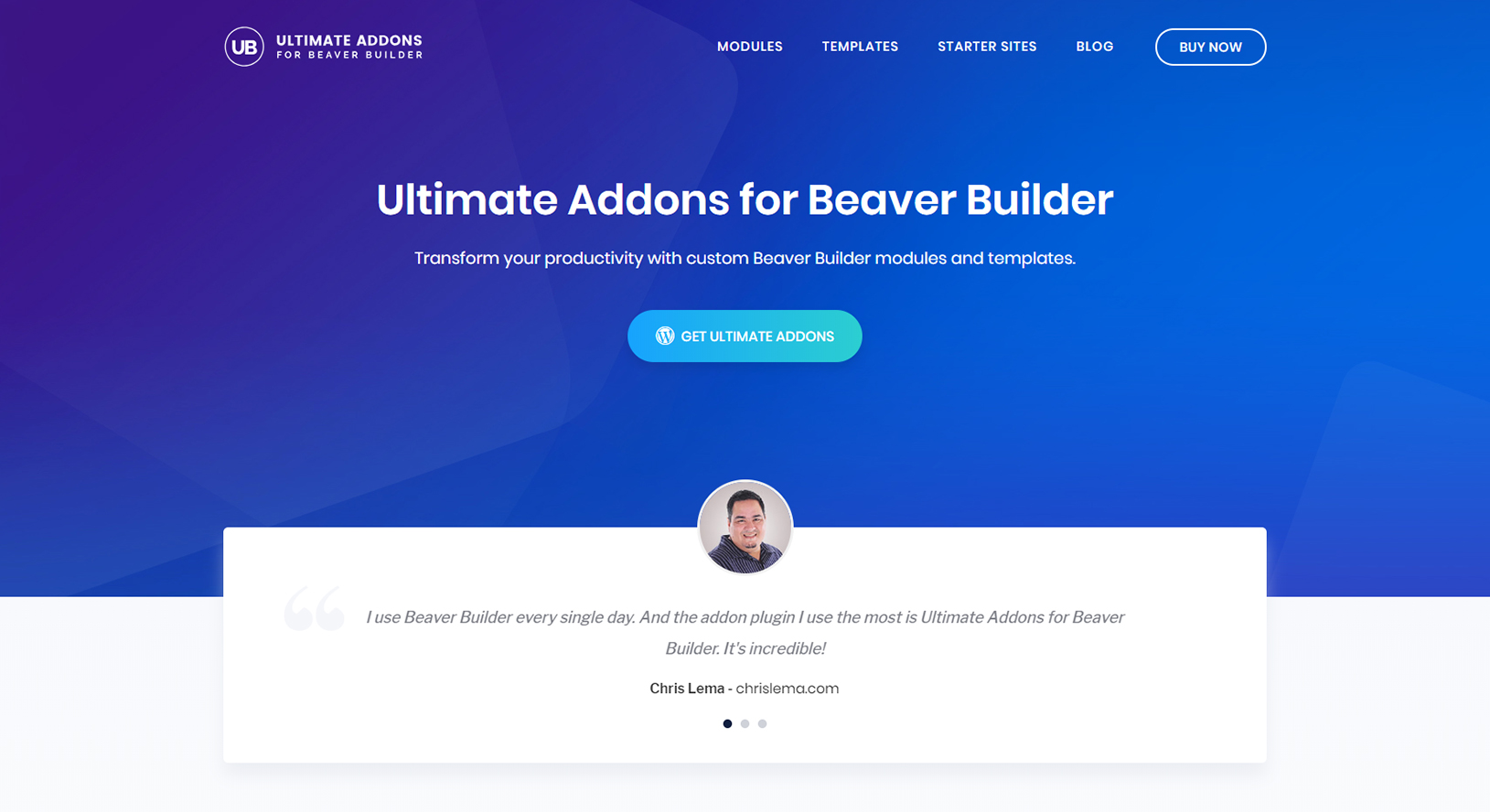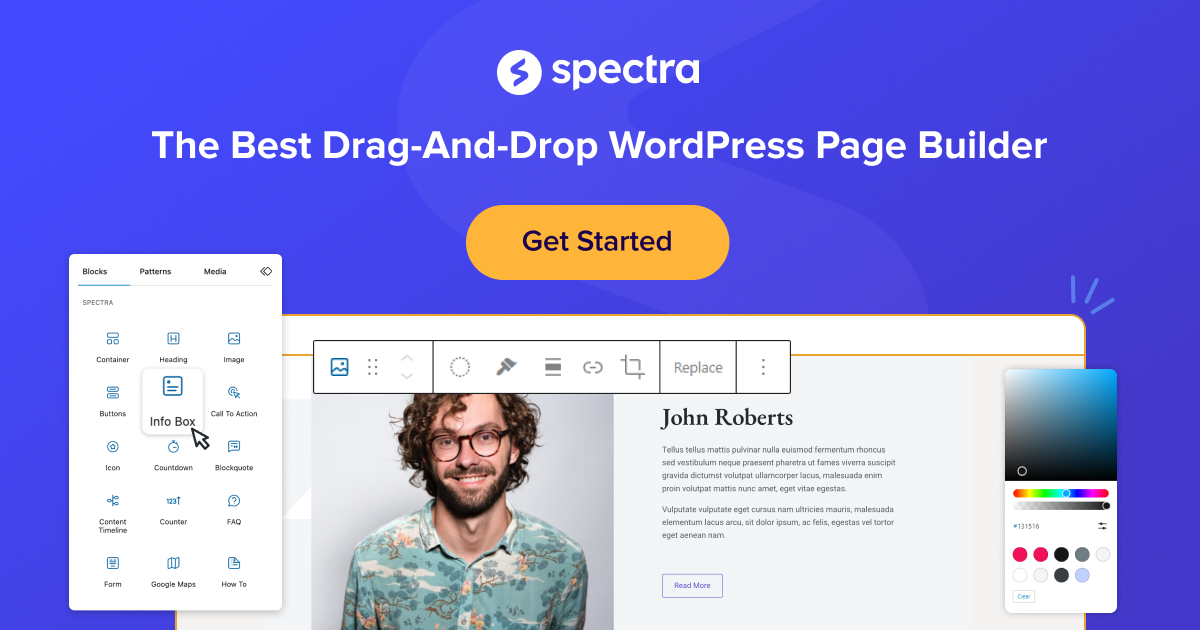In today’s digital age, having an effective and reliable contact form on your website is essential for seamless communication with your audience. Whether you’re running a personal blog, an e-commerce store, or a business website, a contact form can significantly enhance user interaction and improve customer service. This article will dive deep into the world of contact form plugins for Elementor, helping you choose the best one for your WordPress website. We’ll cover everything from basic to advanced forms, ensuring you find the perfect fit for your needs.
What Makes a Great Contact Form Plugin?
Key Features of a Contact Form Plugin
A great contact form plugin should be easy to use, customizable, and compatible with your existing WordPress setup. Essential features to look for include drag-and-drop builders, pre-built form templates, customizable form fields, and robust form submission options. Additionally, integration with other plugins and tools, such as email marketing services and CRM systems, can greatly enhance your form’s functionality.
User Experience and Design
The design and user experience of your contact form are crucial. It should blend seamlessly with your website’s theme and be easy for visitors to fill out. Look for plugins that offer a variety of design options, including different form layouts and styles. The form should be responsive, ensuring it looks good on all devices.
Security and Performance
Security is a top priority for any contact form, as it often handles sensitive user information. Choose plugins that offer spam protection, such as CAPTCHA or reCAPTCHA, and ensure that the plugin doesn’t slow down your website.
Read More: How to Add ReCAPTCHA in Elementor
Top 5 Best WordPress Contact Form Plugins for Elementor
1. Gravity Forms
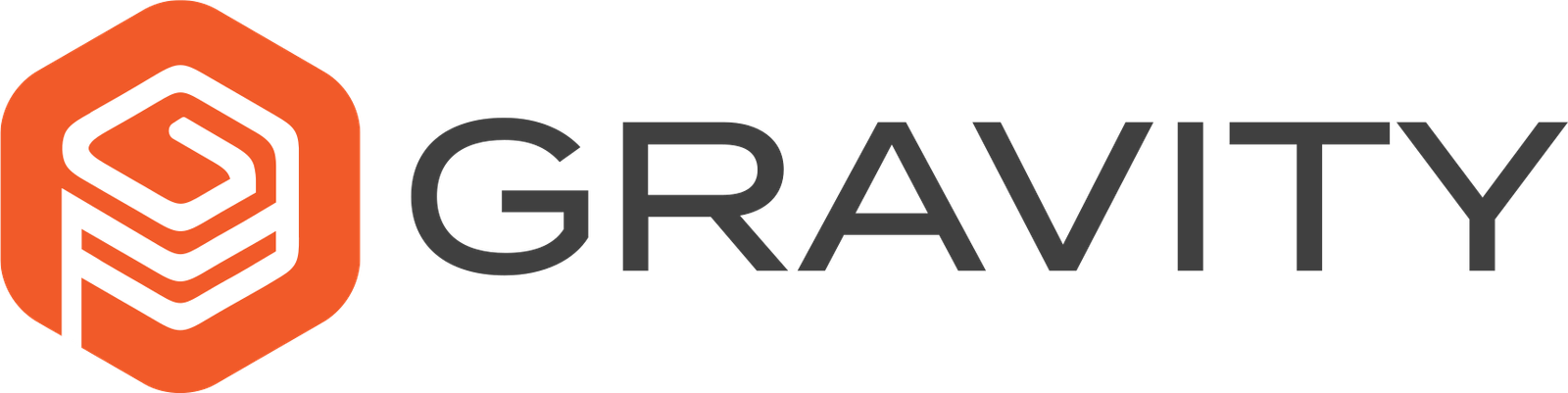
Gravity Forms is a powerful and versatile contact form plugin that offers a wide range of features. It’s known for its advanced form builder and extensive customization options. Whether you need a simple contact form or a complex multi-page form, Gravity Forms can handle it all.
2. Ninja Forms

Ninja Forms is a popular choice among WordPress users due to its user-friendly interface and flexible design options. It offers a drag-and-drop form builder, making it easy to create forms without any coding knowledge. Ninja Forms also provides numerous add-ons for enhanced functionality.
3. Contact Form 7

Contact Form 7 is a classic plugin that has been a favorite among WordPress users for years. It’s simple, lightweight, and highly customizable. While it may not offer as many advanced features as some other plugins, it’s a reliable choice for basic contact forms.
4. Elementor Pro Form Builder

Elementor Pro’s built-in form builder is a great option for those who already use Elementor. It integrates seamlessly with the page builder, allowing you to design and customize forms within the Elementor interface. The Pro version offers advanced form features and integrations.
5. WPForms

WPForms is known for its beginner-friendly interface and pre-built form templates. It’s an excellent choice for those who want to create forms quickly and easily. WPForms also offers a range of advanced features in its Pro version, making it suitable for both beginners and advanced users.
How to Choose the Best Contact Form Plugin for Your Needs
Assessing Your Requirements
Before choosing a contact form plugin, assess your specific needs. Consider the type of forms you need (e.g., simple contact forms, multi-page forms, surveys), the volume of form submissions you expect, and any additional features you might require, such as conditional logic or payment integrations.
Comparing Features and Pricing
Compare the features and pricing of different plugins to find the best value for your money. Some plugins offer free versions with limited features, while others provide more comprehensive options in their premium versions. Make sure to choose a plugin that fits your budget while meeting your requirements.
Integration and Compatibility
Ensure that the contact form plugin you choose is compatible with your WordPress theme and other plugins you use. Check for integration options with email marketing services, CRMs, and other tools you may need.
Detailed Review: Gravity Forms – The Most Versatile Option
Overview of Gravity Forms
Gravity Forms is renowned for its versatility and advanced features. It offers a drag-and-drop form builder, a wide range of form fields, and numerous customization options. With Gravity Forms, you can create everything from simple custom forms to complex, multi-page forms with conditional logic.
Key Features
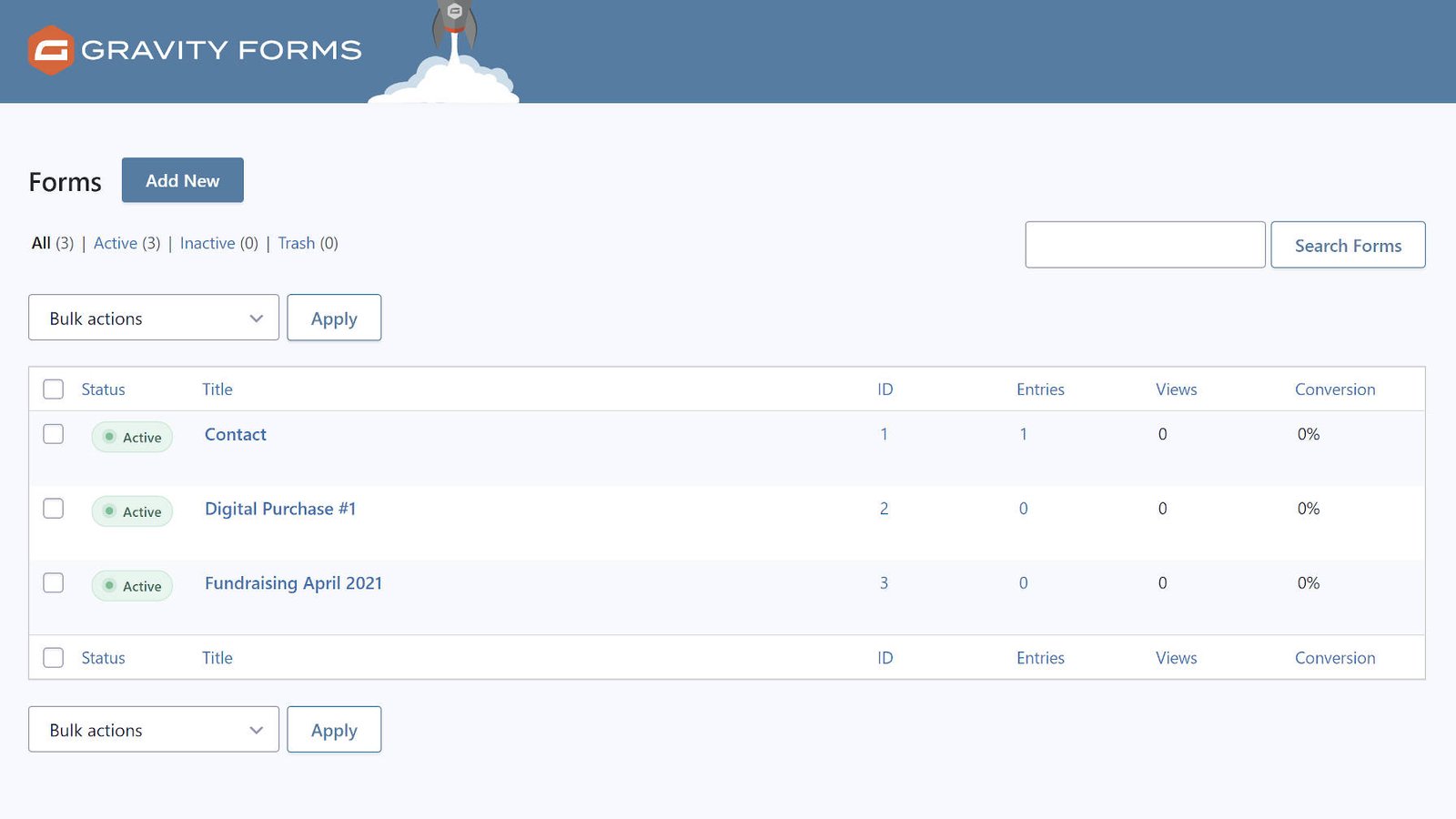
- Advanced Form Builder: The drag-and-drop interface makes it easy to create and customize forms.
- Conditional Logic: Show or hide form fields based on user input.
- File Uploads: Allow users to upload files through your forms.
- Payment Integrations: Integrate with payment gateways like PayPal and Stripe.
- Add-Ons: Extend functionality with a variety of add-ons, including integrations with email marketing services and CRMs.
Pros and Cons
Pros:
- Highly customizable and versatile
- Advanced features for complex forms
- Robust integration options
Cons:
- Higher cost compared to some other plugins
- May have a steeper learning curve for beginners
Ninja Forms: A User-Friendly Choice
Overview of Ninja Forms
Ninja Forms is a popular contact form plugin known for its user-friendly interface and flexibility. It offers a drag-and-drop form builder, making it easy to create forms without any coding knowledge. With a wide range of add-ons, Ninja Forms can be extended to include additional functionality as needed.
Key Features
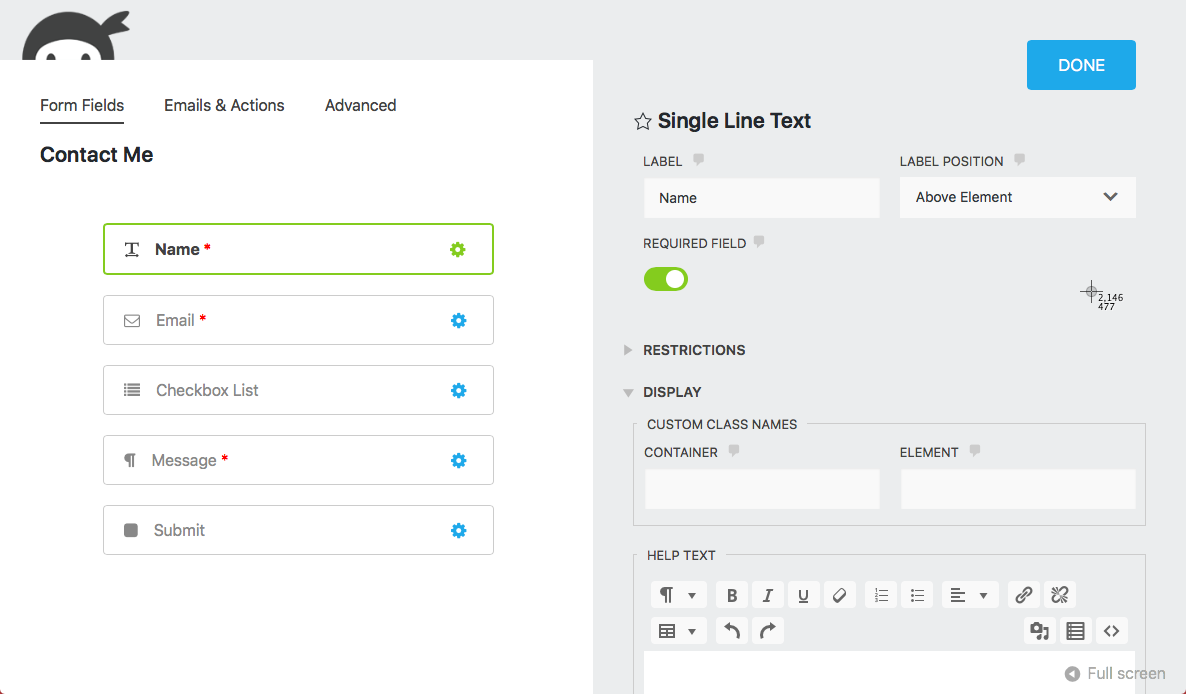
- Drag-and-Drop Form Builder: Easily create and customize forms.
- Pre-Built Form Templates: Start with a template and customize it to fit your needs.
- Conditional Logic: Display or hide fields based on user input.
- File Uploads: Allow users to upload files through your forms.
- Add-Ons: Extend functionality with numerous add-ons, including integrations with email marketing services and CRMs.
Pros and Cons
Pros:
- Easy to use, even for beginners
- Flexible and customizable
- Wide range of add-ons for extended functionality
Cons:
- Some advanced features require purchasing add-ons
- Performance may vary with a large number of add-ons
Contact Form 7: The Classic Choice for WordPress Users
Overview of Contact Form 7
Contact Form 7 is a free, open-source contact form plugin that has been a favorite among WordPress users for years. It’s simple, lightweight, and highly customizable. While it may not offer as many advanced features as some other plugins, it’s a reliable choice for basic contact forms.
Key Features
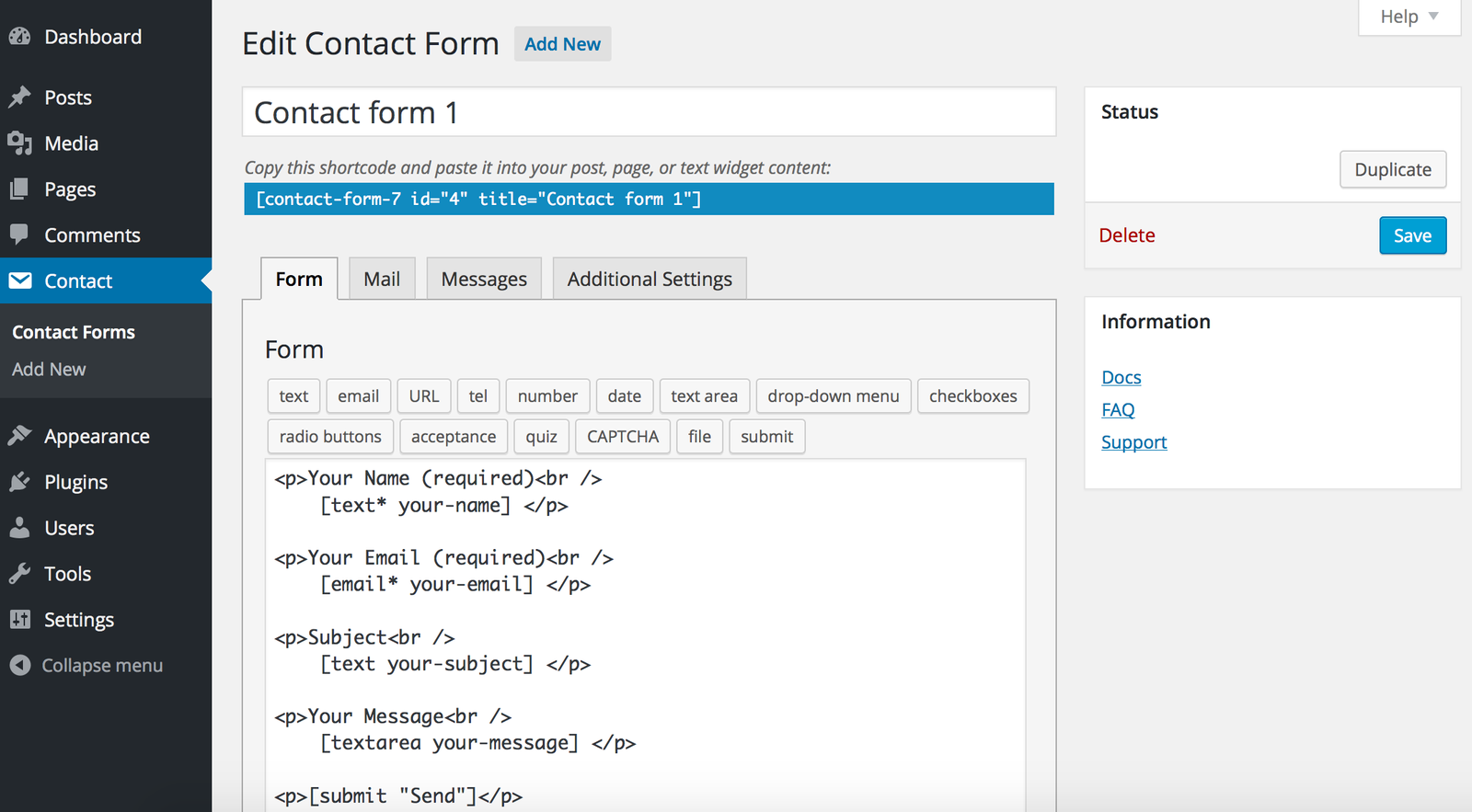
- Simple and Lightweight: Easy to set up and use.
- Highly Customizable: Customize form fields and styles to match your website.
- Spam Protection: Built-in CAPTCHA and reCAPTCHA support.
- Free: No cost for the core plugin.
Pros and Cons
Pros:
- Free and open-source
- Simple and easy to use
- Highly customizable
Cons:
- Lacks advanced features found in premium plugins
- Limited support options
Elementor Pro Form Builder: Integrating Seamlessly with Elementor
Overview of Elementor Pro Form Builder
Elementor Pro’s built-in form builder is an excellent option for those who already use Elementor. It integrates seamlessly with the page builder, allowing you to design and customize forms within the Elementor interface. The Pro version offers advanced form features and integrations.
Key Features
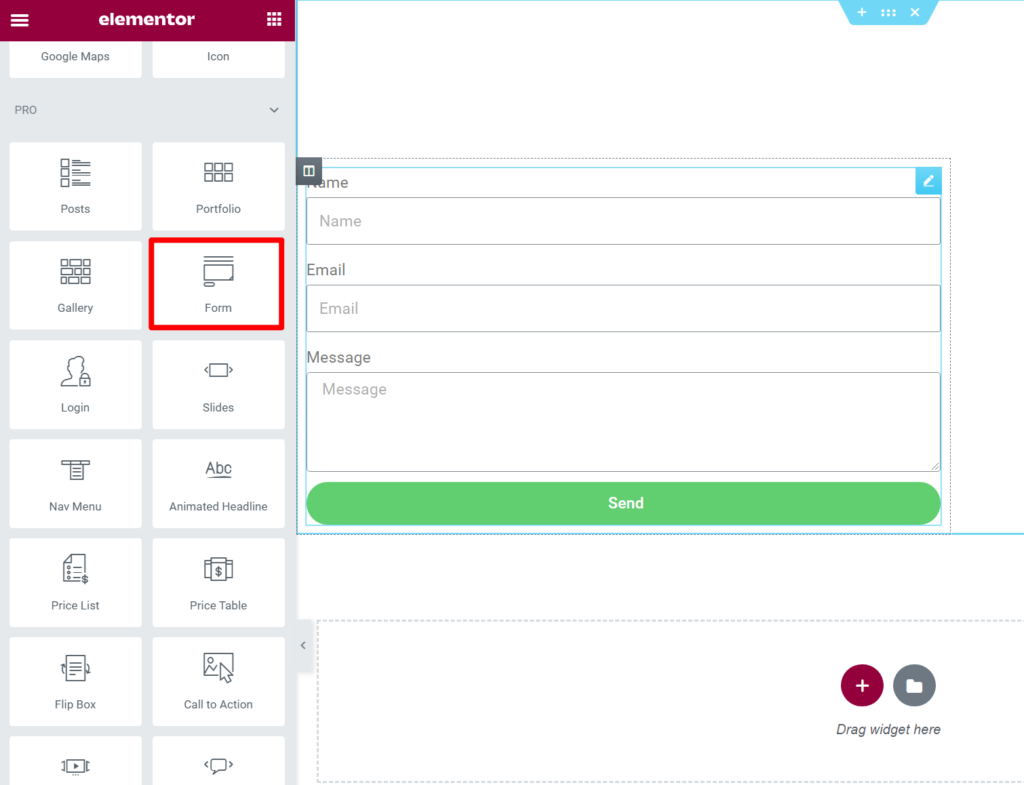
- Seamless Integration: Design and customize forms within the Elementor interface.
- Drag-and-Drop Form Builder: Create forms with ease using the drag-and-drop builder.
- Advanced Form Features: Conditional logic, multi-step forms, and more.
- Integrations: Connect with email marketing services, CRMs, and payment gateways.
Pros and Cons
Pros:
- Seamless integration with Elementor
- Advanced form features
- Easy to use with drag-and-drop builder
Cons:
- Requires Elementor Pro subscription
- Limited to Elementor users
WPForms: The Beginner-Friendly Form Builder
Overview of WPForms
WPForms is known for its beginner-friendly interface and pre-built form templates. It’s an excellent choice for those who want to create forms quickly and easily. WPForms also offers a range of advanced features in its Pro version, making it suitable for both beginners and advanced users.
Key Features
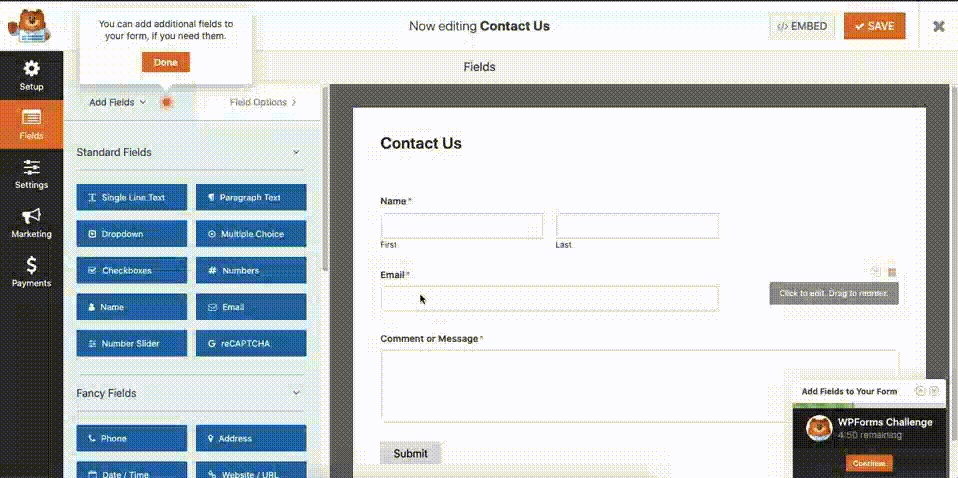
- Drag-and-Drop Form Builder: Create forms without any coding knowledge.
- Pre-Built Form Templates: Start with a template and customize it to fit your needs.
- Advanced Form Features: Conditional logic, multi-step forms, and more.
- Integrations: Connect with email marketing services, CRMs, and payment gateways.
Pros and Cons
Pros:
- Beginner-friendly interface
- Pre-built form templates for quick setup
- Advanced features in Pro version
Cons:
- Some features require Pro version
- May be too basic for advanced users
Advanced Form Features to Look For
Conditional Logic
Conditional logic allows you to show or hide form fields based on user input. This feature can enhance the user experience by making forms more dynamic and tailored to individual responses.
Multi-Page Forms
Multi-page forms break long forms into smaller, more manageable sections. This can improve user engagement and increase form completion rates, especially for complex forms.
File Uploads
Allowing users to upload files through your forms can be essential for certain types of businesses. Look for plugins that offer secure file upload options.
Payment Integrations
If you need to accept payments through your forms, choose a plugin that integrates with popular payment gateways like PayPal and Stripe. This feature is crucial for e-commerce websites and service-based businesses.
How to Create Forms Using Elementor Form Builder
Step-by-Step Guide
- Install and Activate Elementor Pro: Ensure you have the Pro version of Elementor installed and activated on your WordPress website.
- Create a New Page or Edit an Existing One: Open the page where you want to add the form.
- Add the Form Widget: Drag and drop the Form widget from the Elementor panel onto your page.
- Customize the Form Fields: Add and customize the form fields according to your requirements. You can choose from various field types, including text, email, textarea, and more.
- Configure Form Settings: Set up form submission actions, such as sending an email notification, redirecting to a thank you page, or integrating with a third-party service.
- Style the Form: Use Elementor’s design options to style the form to match your website’s theme.
- Publish the Page: Once you’re satisfied with the form, publish the page and test the form to ensure it’s working correctly.
Tips for Designing Effective Forms
- Keep It Simple: Avoid overwhelming users with too many form fields. Only ask for the information you need.
- Use Clear Labels: Ensure form field labels are clear and descriptive.
- Provide Feedback: Use inline validation to provide real-time feedback on user input.
- Optimize for Mobile: Ensure your form is responsive and looks good on all devices.
Summary of Key Points
- Choosing the Right Plugin: Assess your needs, compare features and pricing, and ensure compatibility with your WordPress setup.
- Top Plugins: Gravity Forms, Ninja Forms, Contact Form 7, Elementor Pro Form Builder, and WPForms are among the best options.
- Advanced Features: Look for conditional logic, multi-page forms, file uploads, and payment integrations to enhance your forms.
- Creating Forms with Elementor: Follow a step-by-step guide to create and customize forms using the Elementor Form Builder.
This guide provides a comprehensive overview of the best contact form plugins for Elementor, helping you choose the perfect solution for your WordPress website. Whether you need a simple contact form or a complex multi-page form, you’ll find a plugin that meets your needs and enhances user interaction on your site.