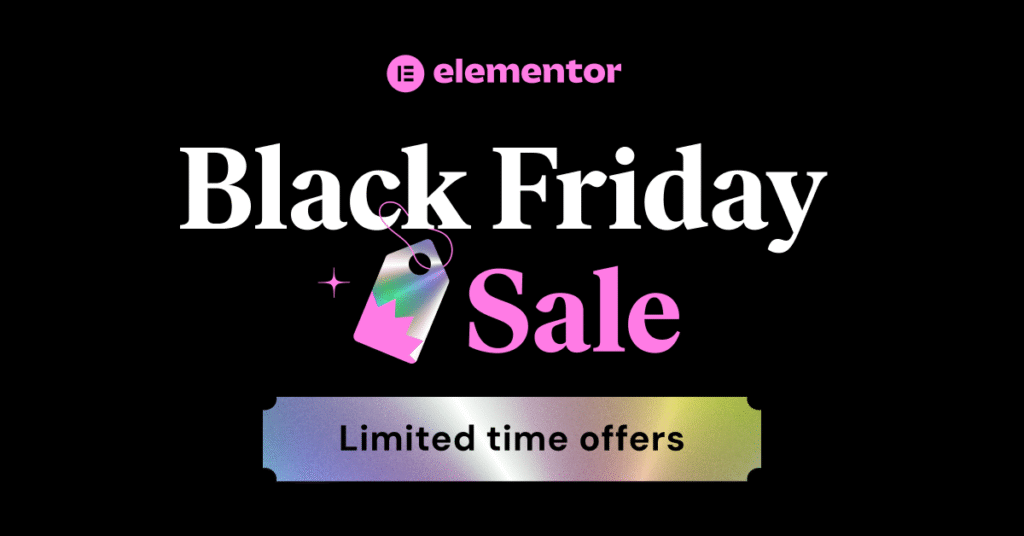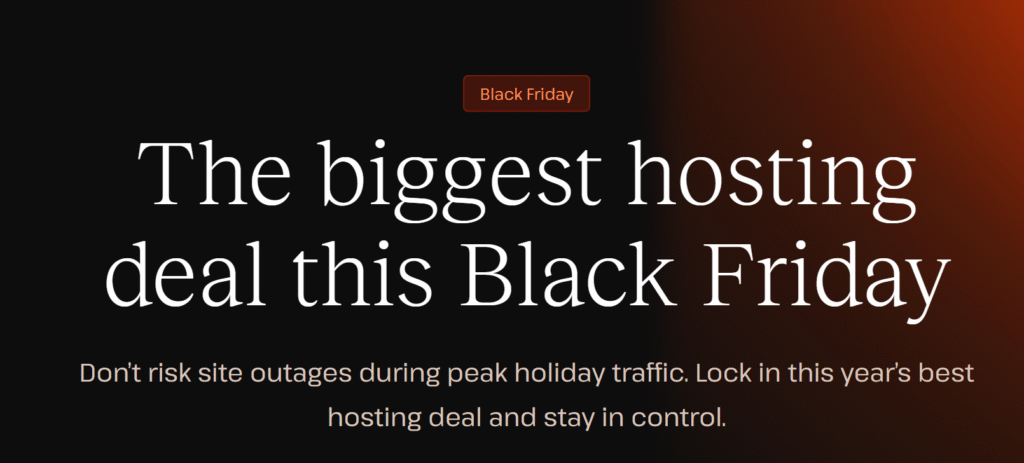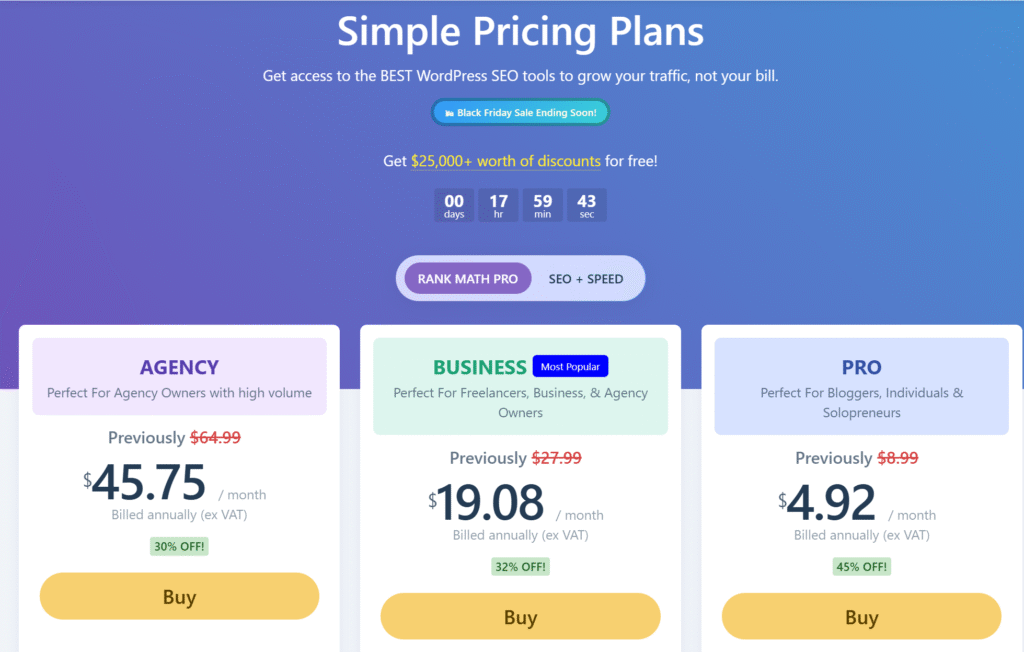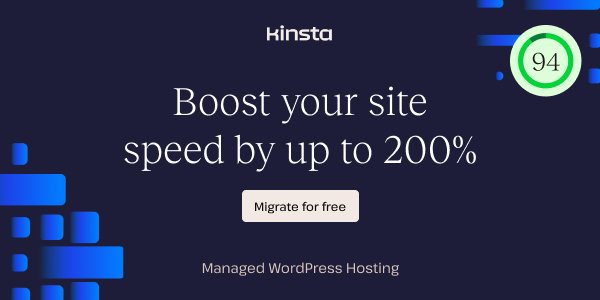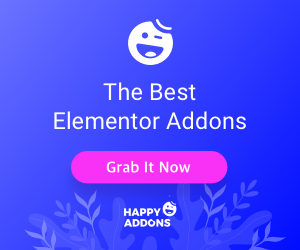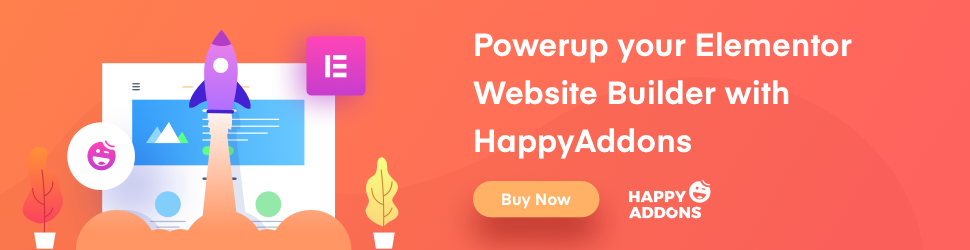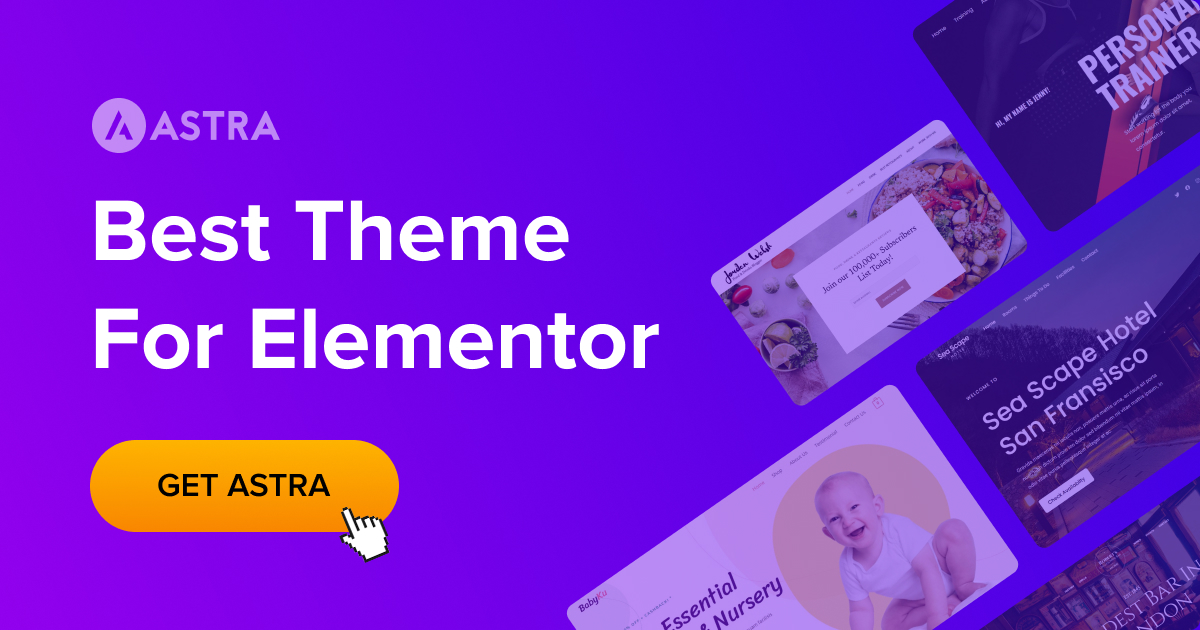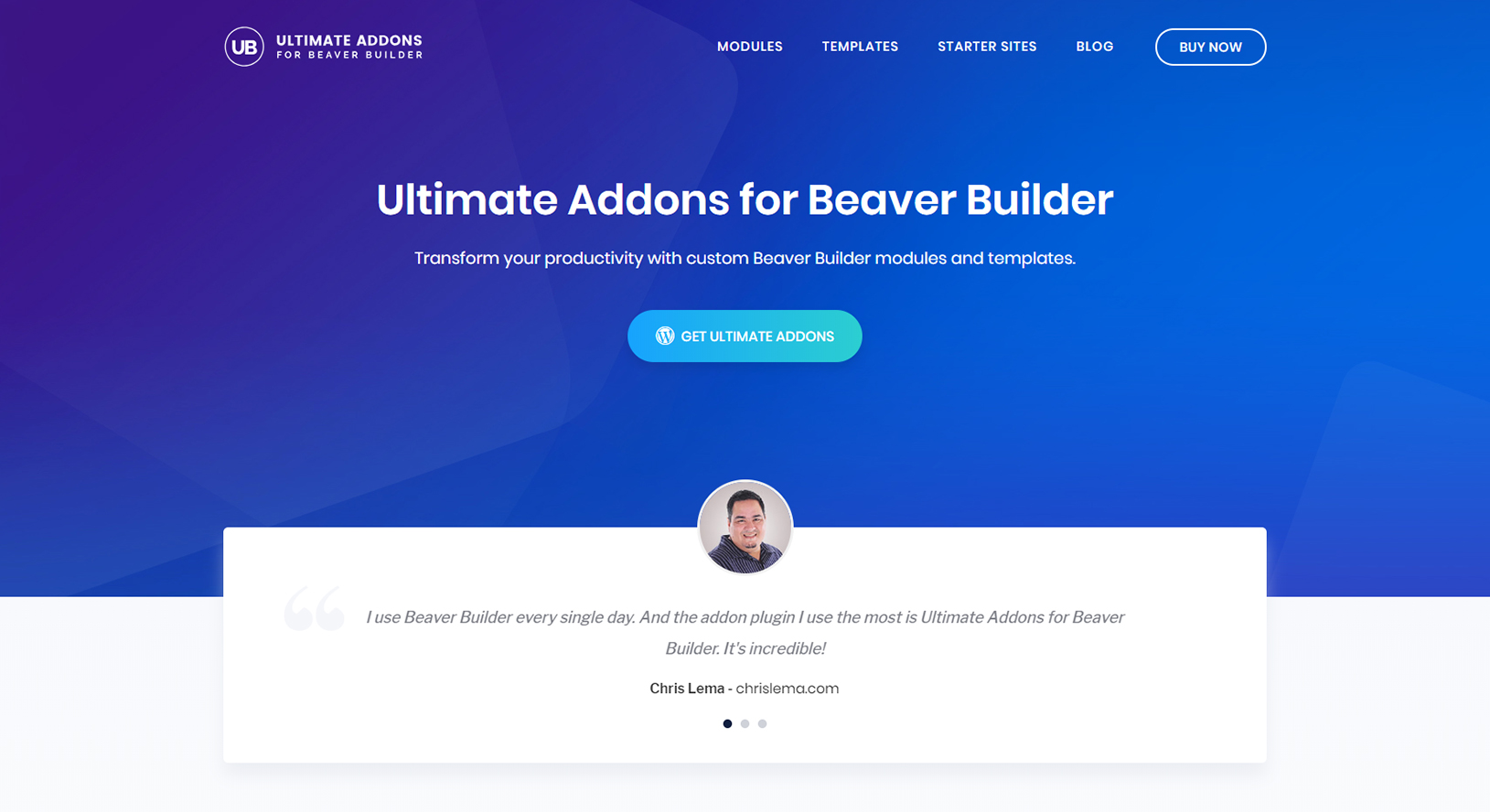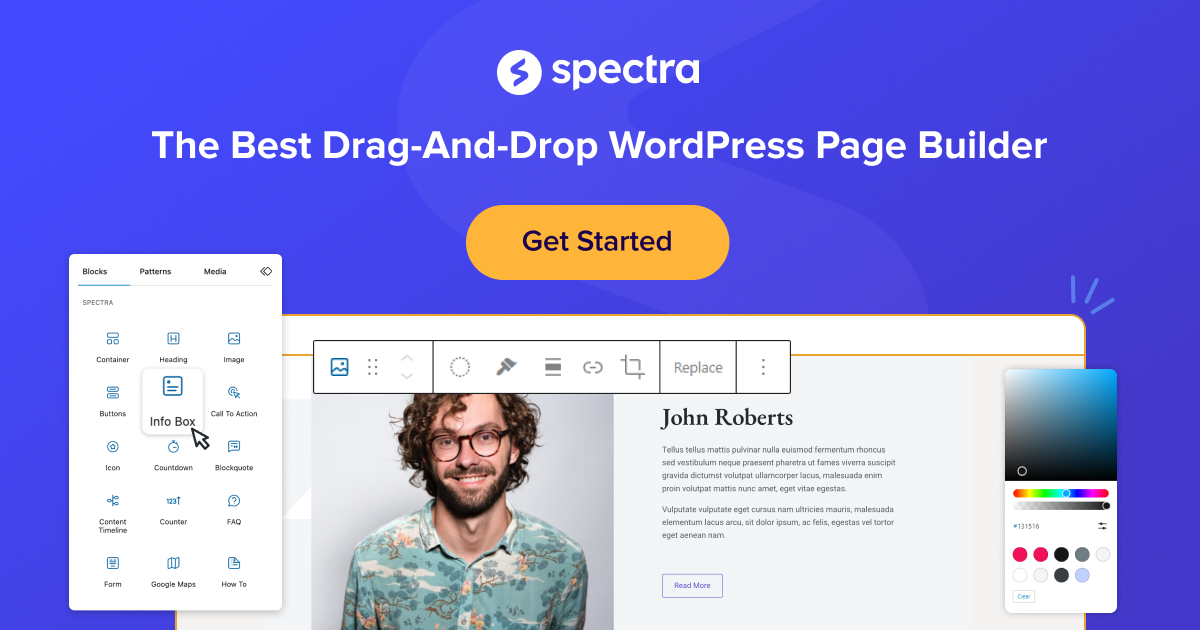Dark mode has become a popular feature in modern web design, providing users an alternative to the traditional light theme. Adding dark mode to your Elementor website not only enhances user experience but also reduces eye strain and gives your site a sleek, modern look. This article will guide you through the steps to enable dark mode on your Elementor website, making it easy to switch between light and dark modes.
Why Add Dark Mode to Your Elementor Website?
Dark mode provides several advantages that enhance the user experience and aesthetic appeal of your Elementor WordPress website. By offering a darker color scheme, dark mode helps reduce eye strain, particularly in low-light environments, making it easier for users to navigate your site at night. Additionally, enabling dark mode on your Elementor website can improve device battery life with OLED screens and give your site a modern, sleek appearance.
How to Enable Dark Mode on Elementor Websites
To enable dark mode on Elementor websites, you can follow these simple steps:

- Install a Dark Mode Plugin: Several plugins in the WordPress repository can help you add dark mode to your Elementor site.
- Activate the Plugin: Once installed, activate the plugin from your WordPress dashboard.
- Configure Settings: Customize the dark mode settings according to your preferences.
Enabling dark mode on your Elementor website is straightforward and can significantly improve your site’s usability.
Using a Dark Mode Widget in Elementor
A dark mode widget in Elementor simplifies adding a dark theme to your site. This elementor widget provides a toggle switch that allows users to switch between light and dark modes easily. Here’s how to use it:

- Search for the Dark Mode Widget: In the Elementor editor, search for the dark mode widget.
- Drag and Drop: Drag the widget to the desired location on your page.
- Customize: Adjust the settings to match your site’s design.
Using a dark mode widget ensures seamless integration of dark mode into your Elementor website.
Benefits of Dark Mode for User Experience
Dark mode enhances user experience by providing a comfortable viewing option, especially in low-light environments. It helps reduce eye strain and fatigue, making it easier for users to spend more time on your site. Additionally, dark mode can improve readability and focus, making it an excellent way to keep your audience engaged.
Customizing Dark Mode in Elementor
Customizing dark mode in Elementor allows you to match the dark theme to your site’s overall design. You can adjust colors, contrast, and other elements to ensure a cohesive look. Here are some customization tips:
- Adjust Background Colors: Choose darker shades that complement your brand.
- Modify Text Colors: Ensure text is readable against the dark background.
- Customize Buttons and Widgets: Make sure all interactive elements are visible and accessible.
Customizing dark mode helps you create a visually appealing and user-friendly Elementor website.
How to Add a Dark Mode Toggle to Your Elementor Website
Adding a dark mode toggle to your Elementor website is essential for giving users control over their viewing preferences. Here’s how you can do it:
- Install a Plugin: Choose a plugin that offers a dark mode toggle feature.
- Activate and Configure: Activate the plugin and configure the toggle settings.
- Add the Toggle: Place the dark mode toggle on your website, preferably in a prominent location.
A dark mode toggle enhances user experience by allowing users to switch between light and dark modes easily.
Best Plugins for Adding Dark Mode to Elementor
Several plugins can help you add dark mode to your Elementor website. Some of the best ones include:
- WP Dark Mode: This plugin offers a comprehensive dark mode solution with various customization options.
- Dark Mode for Elementor: Specifically designed for Elementor, this plugin provides easy integration and customization.
- Dark Mode Toggle: A simple plugin that adds a toggle switch to your site.
Using these plugins, you can easily implement dark mode on your Elementor website.
Using WP Dark Mode with Elementor
WP Dark Mode is a popular plugin that works seamlessly with Elementor. Here’s how to use it:

- Install WP Dark Mode: Download and install the plugin from the WordPress repository.
- Activate the Plugin: Activate it from your dashboard.
- Configure Settings: Customize the dark mode settings to match your site’s design.
WP Dark Mode provides a user-friendly way to add dark mode to your Elementor website, enhancing both functionality and aesthetics.
Tips for Designing with Dark Mode in Elementor
Designing with dark mode in Elementor requires attention to detail to ensure a cohesive and user-friendly experience. Here are some tips:
- Maintain Contrast: Ensure there is enough contrast between text and background for readability.
- Use Appropriate Colors: Stick to a limited color palette to avoid overwhelming users.
- Test User Experience: Regularly test your site in dark mode to ensure all elements are visible and functional.
By following these tips, you can create a beautiful and functional dark-mode design for your Elementor website.
Summary of Key Points
- Why Add Dark Mode: Enhances user experience, reduces eye strain, and provides a modern look.
- Elementor’s Dark Mode Feature: Supports both light and dark themes, improving usability.
- Enable Dark Mode: Use plugins to activate and configure dark mode on your site.
- Dark Mode Widget: Simplifies integration with a toggle switch for users.
- User Experience Benefits: Reduces eye strain, improves readability, and increases engagement.
- Customization: Adjust colors and elements to match your site’s design.
- Dark Mode Toggle: Essential for user control and flexibility.
- Best Plugins: WP Dark Mode, Dark Mode for Elementor, and Dark Mode Toggle.
- WP Dark Mode Integration: Easy to install and configure with Elementor.
- Design Tips: Maintain contrast, use appropriate colors, and test regularly.
Adding dark mode to your Elementor website is a valuable enhancement that can significantly improve user experience and aesthetics. By following the steps and tips outlined in this article, you can easily implement and customize dark mode on your site.
Read More: How to Add PHP Code in Elementor