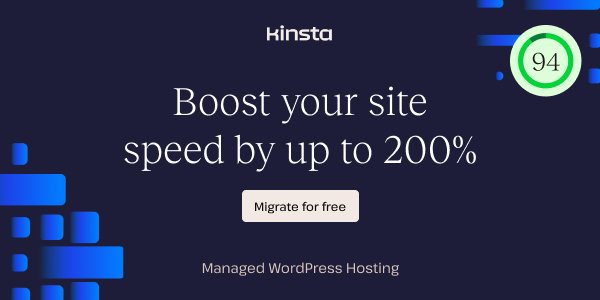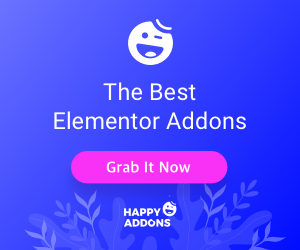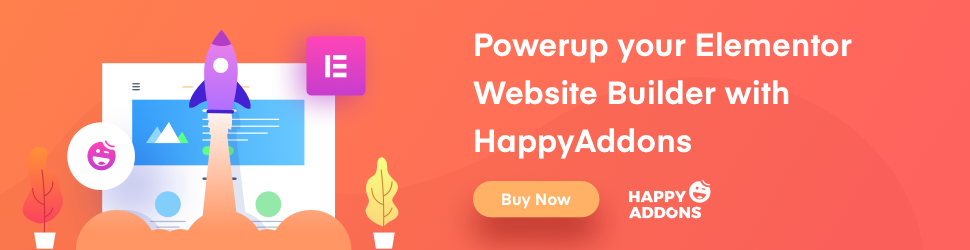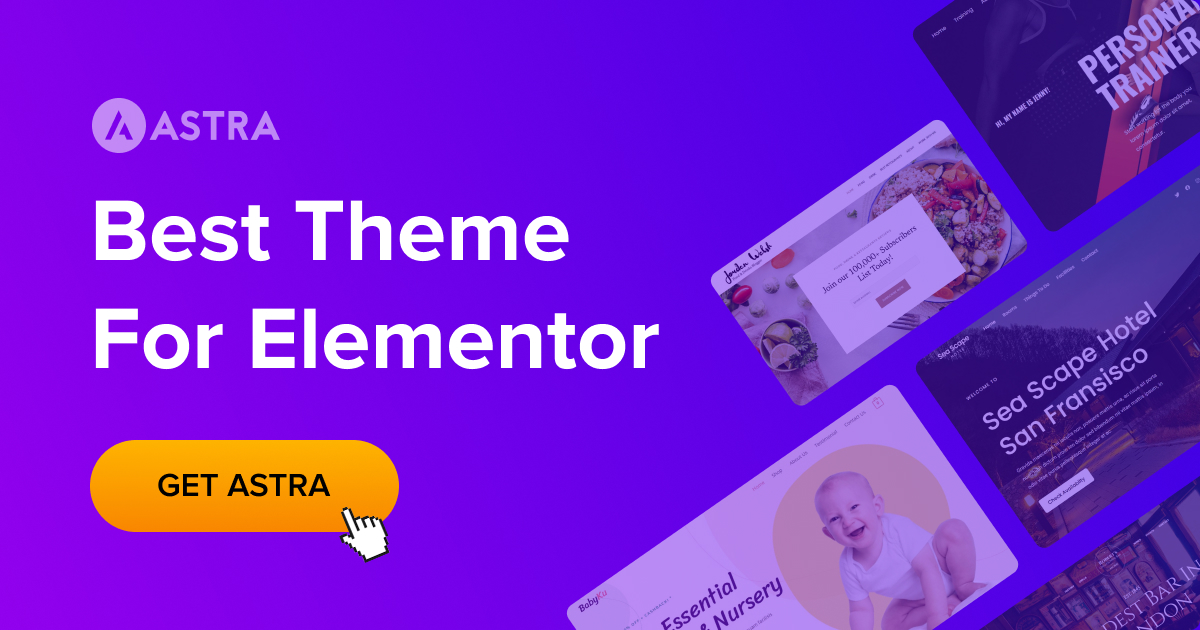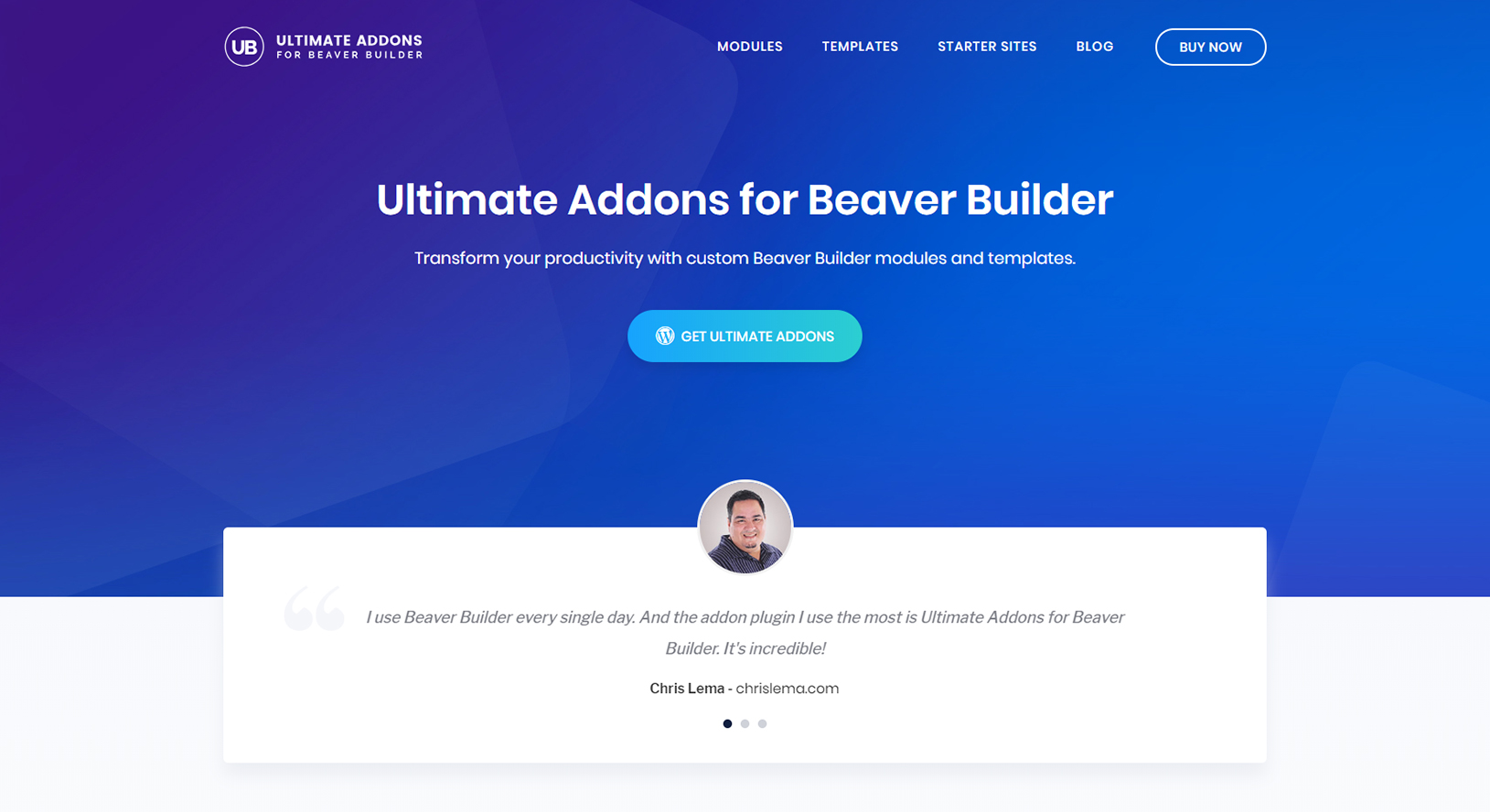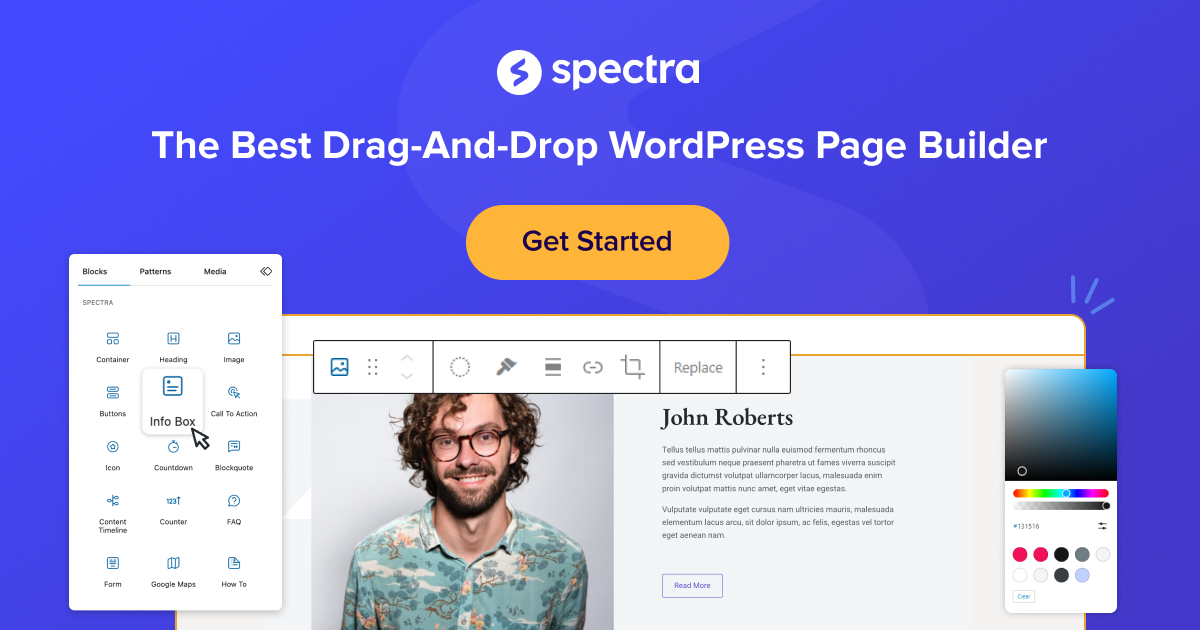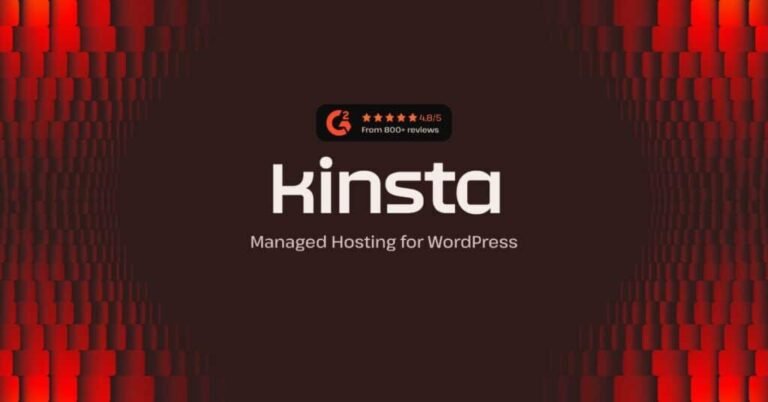Minifying CSS and JavaScript files is a crucial step for anyone looking to enhance the performance of their WordPress website. This process reduces the file size by removing unnecessary characters, making the site load faster and improving user experience. With faster load times, visitors will likely stay longer and engage more, which can positively impact search engine rankings.
Several methods exist to minify these files, including using built-in tools or reliable plugins. Some popular options automate the process, saving time and effort. By correctly minifying CSS and JavaScript, a website can significantly improve speed and efficiency.
Understanding how to minify files can empower website owners to take control of their site’s performance. Readers can learn effective techniques and tips to ensure their WordPress site runs smoothly, making it a valuable investment of their time.
Understanding Minification in WordPress
Minification is a key technique for optimizing website performance by reducing file sizes without losing functionality. It involves removing unnecessary characters from CSS and JavaScript files. This process can lead to faster load times and improved user experience.
The Benefits of Minifying CSS/JavaScript
Minifying CSS and JavaScript files offers several advantages for WordPress sites. First, it significantly reduces the size of these files. Smaller files load faster, which can improve a site’s overall performance.
Faster loading times are crucial. Studies show that users are likely to abandon a site that takes too long to load. By minifying files, a website can keep visitors engaged.
In addition, minification helps reduce server bandwidth usage. This is beneficial for sites with limited resources or those on shared hosting plans. It also positively impacts SEO, as search engines favor faster-loading sites.
How Minification Works
The minification process operates by removing unwanted characters from code. This includes spaces, line breaks, and comments that are not necessary for the browser to render the page.
Various tools and plugins can perform this task in WordPress. Popular options include WP Rocket and Autoptimize. These tools automatically handle minification without requiring extensive technical knowledge.
When files are minified, they still function the same way. The browser interprets the minified code correctly, ensuring that the website operates smoothly. By integrating these tools, users can easily enhance their site’s performance.
Methods for Minifying CSS/JavaScript
Minifying CSS and JavaScript files can significantly improve website performance. There are various methods to achieve this, including manual techniques, using plugins, and leveraging online tools. Each approach has its benefits and can be tailored to fit different user needs.
Manual Minification Techniques
Manual minification involves editing the files directly. This method requires basic knowledge of CSS and JavaScript syntax.
To start, a user can remove all unnecessary characters like whitespace, comments, and line breaks. This makes the code denser and reduces file size.
For CSS, tools such as Minify Code can assist in the process. Users can copy their CSS code into the tool, which then returns a minified version.
For JavaScript, a similar process applies. Users often find success using the JSMin tool. After pasting the code, they can download a compressed version.
This approach can be time-consuming and may require patience, but it provides complete control over the code.
Using WordPress Plugins
WordPress plugins offer a user-friendly way to minify CSS and JavaScript files. They automate the minification process, saving time and reducing the chance of errors.
Some popular plugins include WP Rocket, Autoptimize, and W3 Total Cache. These tools not only minify files but also bundle them, leading to fewer server requests.
Once installed, users can configure settings to customize how the minification occurs. Most plugins offer easy-to-navigate dashboards.
Simply activating the minification options in these plugins can lead to noticeable improvements in loading speed. This method is suitable for users without technical coding skills, making it accessible for everyone.
Leveraging Online Tools
Online minification tools provide another convenient option. They are accessible without requiring any software installation.
Users can find websites like Minify Code or CSS Minifier that allow pasting code directly into their interfaces.
Once the code is entered, users click a button to generate the minified version. This usually takes only a few seconds.
Online tools are helpful for those looking for quick solutions without dealing with plugin settings or coding.
It is important to back up original files before using these tools, as modifications can be permanent once downloaded.
Best Practices for Minification
Minifying CSS and JavaScript files can greatly enhance website performance. It is essential to approach this process with care to avoid breaking functionality or affecting the user experience.
Handling Dependencies and Load Order
When minifying files, understanding the importance of dependencies is vital. Many scripts depend on others to function correctly.
- Identify Dependencies: Before any minification, developers should list out any CSS and JavaScript files that depend on each other. This prevents errors during load.
- Correct Load Order: Proper order is crucial. Always load critical files first. For instance, core libraries like jQuery should load before any scripts that depend on it.
- Use Tools Wisely: Some plugins or tools automatically detect dependencies. Leveraging these can save time and reduce errors significantly.
By following these steps, one can ensure that the site functions well after minification.
Testing and Troubleshooting
After minification, thorough testing is essential. Developers should monitor the website’s performance closely.
- Check Functionality: Run tests to ensure all features work as intended.
- Use Browser Tools: Developer tools in browsers can help spot errors or issues. Look for broken links or missing files in the console.
- Progressive Enhancement: If problems arise, revert to the original file temporarily to diagnose issues. This allows a clear comparison between minified and original versions.
- Performance Metrics: Track loading times before and after minification. This data can provide insights into the effectiveness of the minification process.
Implementing these practices helps to maintain site functionality and improve loading speed.
Maintaining Performance
Minifying CSS and JavaScript files can significantly improve website performance. However, careful attention is needed to maintain that performance over time.
First, regular updates to WordPress themes and plugins are crucial. Outdated files may affect site speed and introduce errors. Keeping everything current helps ensure that minified files do not conflict with new features or functions.
Use Quality Plugins
Choosing reliable minification plugins is essential. Here are a few recommended options:
- Autoptimize: This tool combines CSS and JavaScript files effectively.
- WP Rocket: Known for its user-friendly interface and robust features.
- Fast Velocity Minify: Focuses on improving loading times while minifying files.
After minifying files, performance testing should follow. Tools such as Google PageSpeed Insights or GTmetrix provide valuable insights. Users can identify any issues that might arise from minification.
It’s also important to monitor site changes. As new content and elements are added, regular minification checks ensure that performance remains at its peak.
Finally, be cautious of excessive minification. Over-minifying may lead to broken scripts or styles. Balancing efficiency and functionality is key to maintaining an optimal user experience.