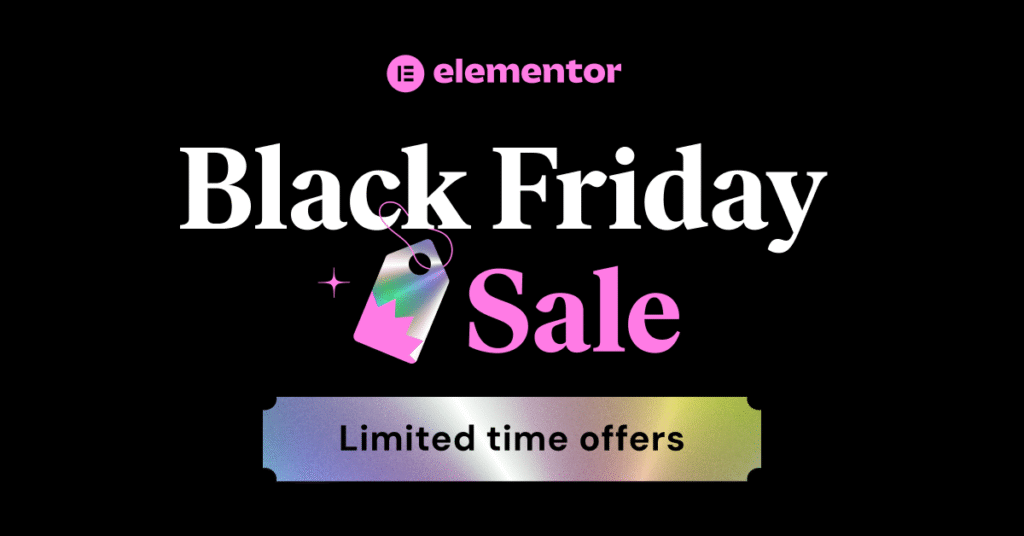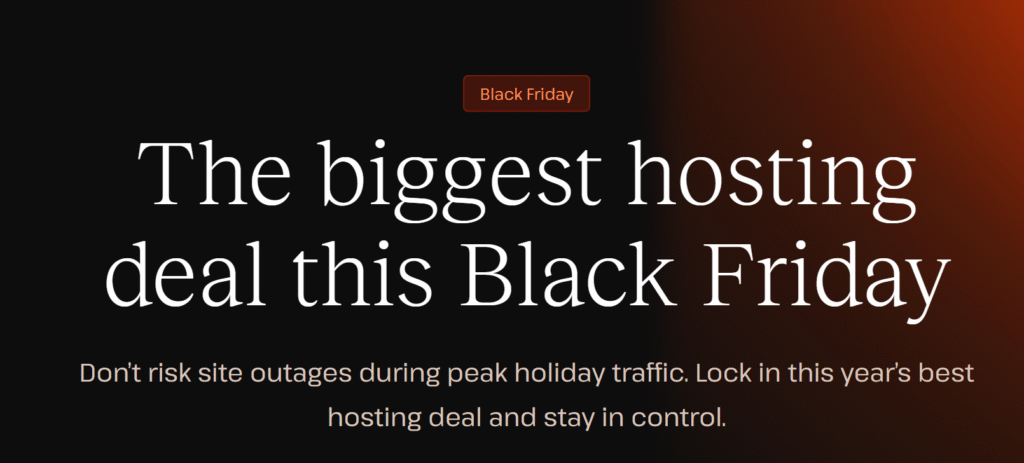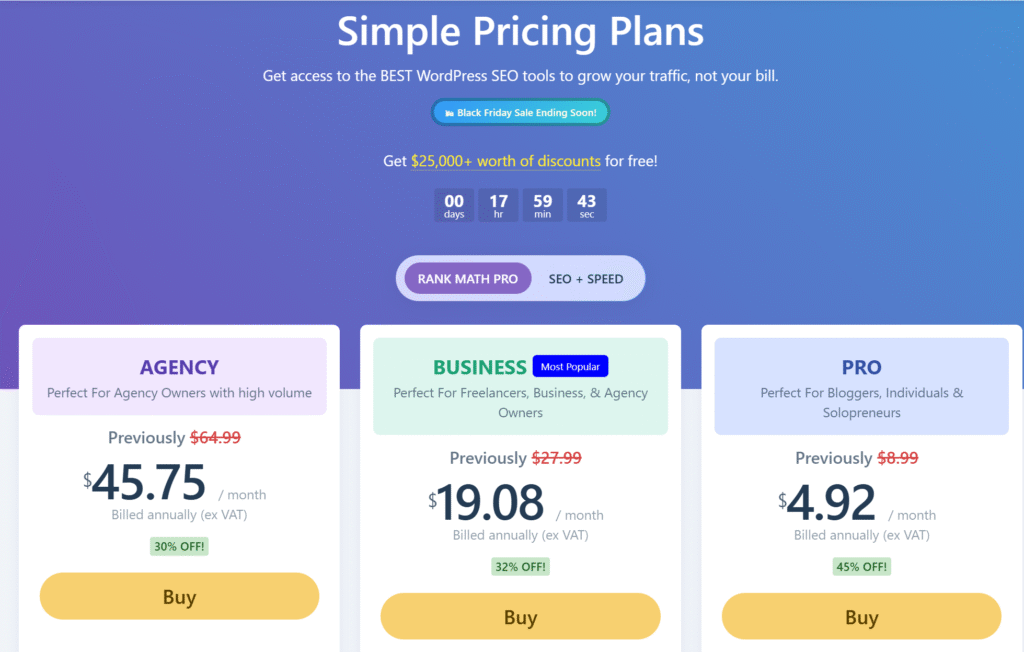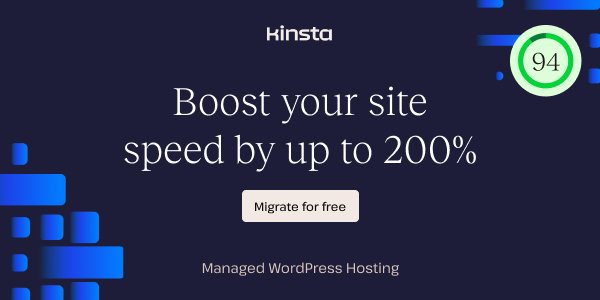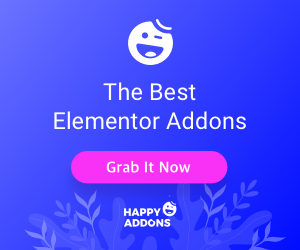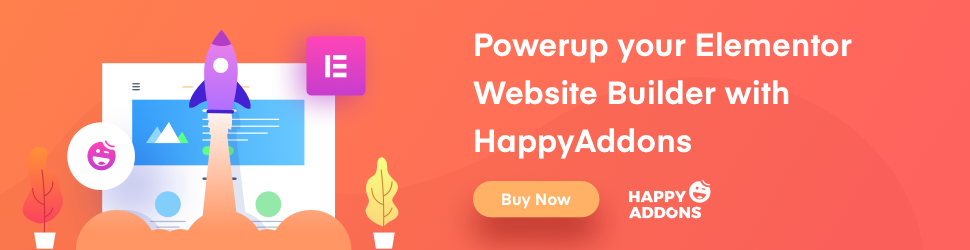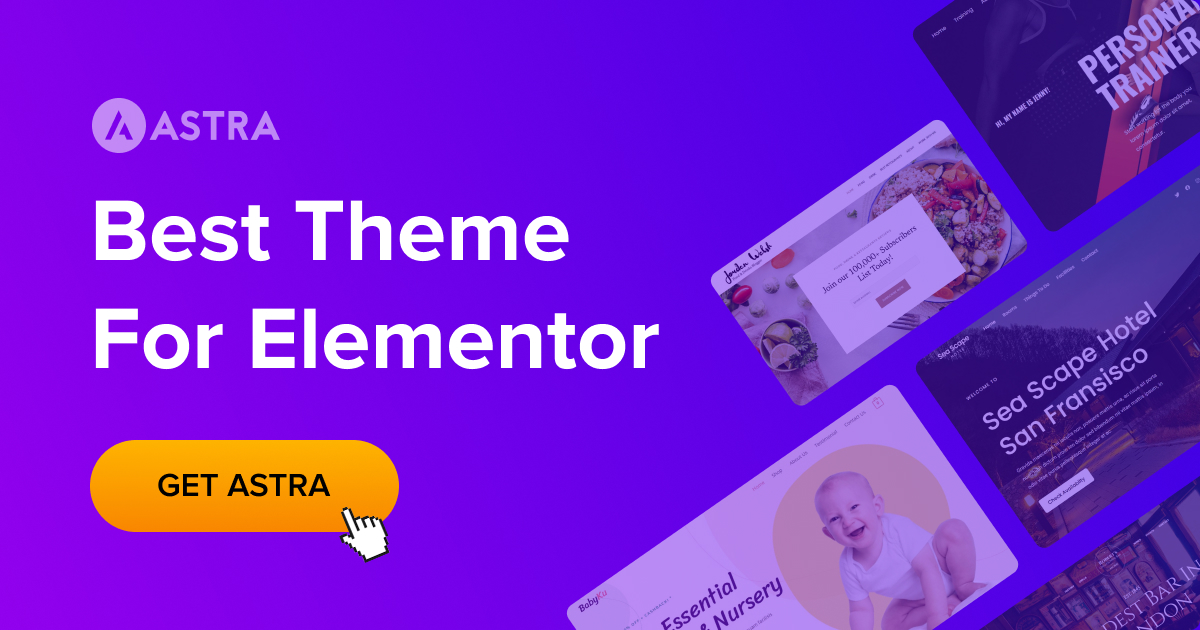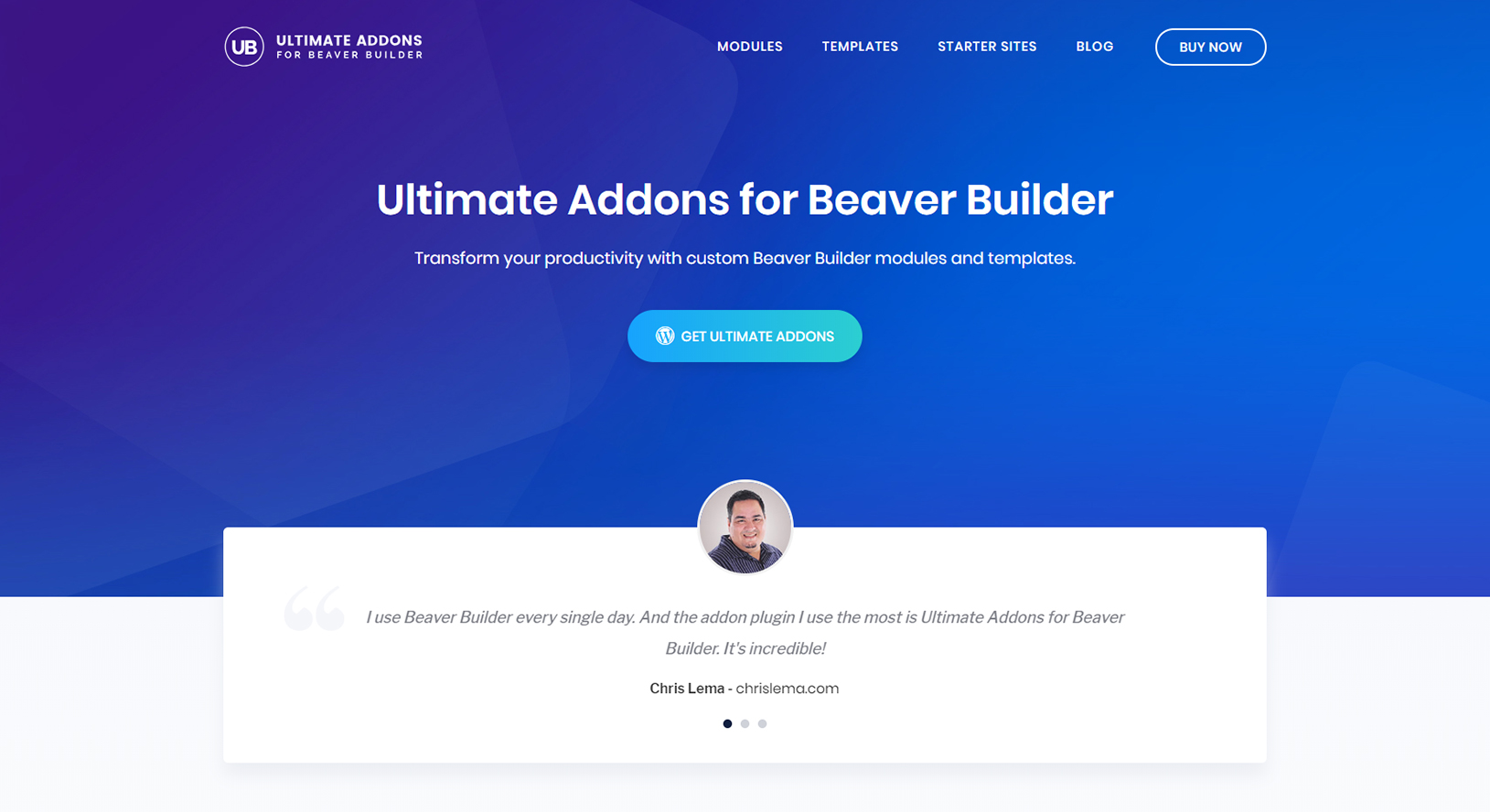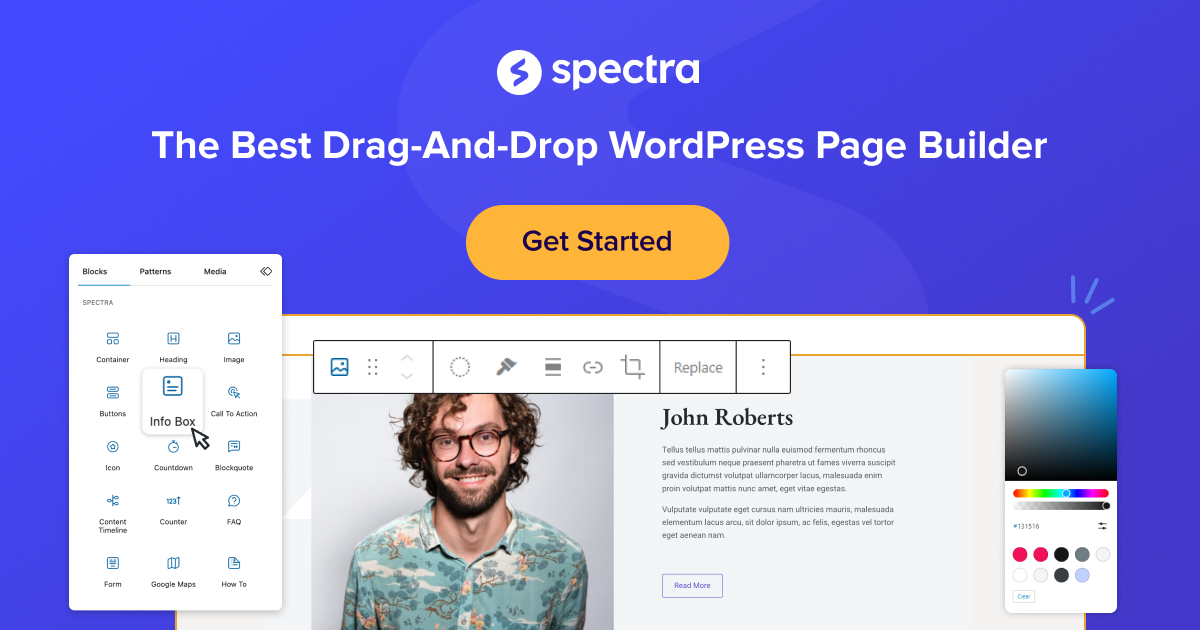Many people use Elementor to create different forms, and it is very important to take care of the security to avoid spam. Google reCAPTCHA and the Elementor contact form are used for security purposes. It is crucial to avoid spam and bots flooding your inbox with unwanted messages. But for some reason, many people find some issues while using this, leaving them vulnerable to spam. There can be multiple reasons, such as outdated software, misconfigured settings, and plugin conflict. These issues should be resolved as soon as possible to avoid damage to the functionality and security of your website.
Understanding Google reCAPTCHA and Elementor Forms
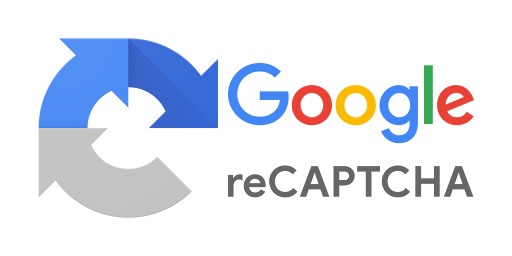
The reCAPTCHA is a free service Google provides to protect your site from fraud and spam. The “captcha” is a turning test to differentiate bots from real humans. It is very easy for humans to pass but difficult for the bots. It makes the websites secure and welcomes real users. It is a very advanced fraud detection technique.
The Elementor contact form widget is a famous and popular widget that allows users to create different forms. Even someone with no background coding experience can create a really good contact form with it. You can collect even minor details from users through these contact forms. They are also customizable. You can customize it however you want, and they are also user-friendly.
Google reCAPTCHA is used to ensure the security of these contact forms. It helps to reduce the security risks.
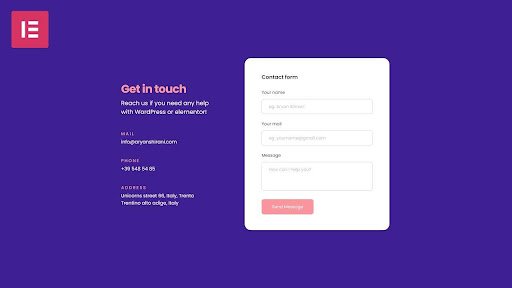
Common Causes of Elementor Contact Form Not Working with Google reCAPTCHA
ReCAPTCHA Keys Misconfiguration:
The most common problem arises when the reCAPTCHA site and secret keys are mismatched. Suppose either of these keys, or both, is entered incorrectly in Elementor’s reCAPTCHA settings. In that case, the form may not pass the users’ authentication, leading to errors when trying to submit any forms.
Plugin Conflicts:
Elementor often works with many other different WordPress plugins. However, some plugins, especially those related to security or form functionality, can conflict with Google reCAPTCHA, and it will not work properly. In most cases, solving plugin conflicts will help to sort these out.
Theme-Related Issues:
Very often, the currently active WordPress theme is incompatible with Google reCAPTCHA or with the form functionality of Elementor in full. Some themes using custom code or an outdated base may behave unpredictably and make forms non-working.
JavaScript Errors or Caching Problems:

Sometimes, it could be JavaScript errors induced by conflicts with third-party scripts. In any case, it may prevent the reCAPTCHA from loading well on the form. Moreover, caching issues via a caching plugin or browser may result in scripts or settings that are not updated to show and block reCAPTCHA from functioning.
Using an Outdated Elementor or reCAPTCHA API:
The use of an outdated Elementor or Google reCAPTCHA API can result in compatibility issues. Problems with functionality may be related to either an outdated Elementor plugin or reCAPTCHA.
How to Fix Elementor Contact Form Not Working with Google reCAPTCHA
If your Elementor contact form isn’t working with Google reCaptcha, follow these practical steps to fix it. We will walk you through how you can verify and reconfigure the reCAPTCHA settings, check plugin conflicts, clear cache and check JavaScript errors, and ensure Elementor and reCAPTCHA are up-to-date.
Verify and Rest Google reCAPTCHA Setup
First, it would be necessary to check if the settings are correctly set in Elementor for Google reCAPTCHA. This is often due to incorrect reCAPTCHA keys.
Step-by-Step Directions:
- Go to Google reCAPTCHA: From your Google reCAPTCHA account, retrieve the site key and secret key.
- Opening Elementor Settings: Go into your WordPress dashboard and click on Elementor > Settings > Integrations.
- Enter the Keys: Move to the reCAPTCHA. Enter both the site and secret key appropriately.
- Save Changes: Having typed in the correct keys, click Save Changes to apply the settings.
The fewer steps often involved in this procedure make proper setup of reCAPTCHA usually the fastest form solution.
Testing For Plugin Conflicts
Besides those, plugin conflicts are another common source of the problem with the contact form in Elementor, especially if Google reCAPTCHA is in use. In case this is the issue:
Step-By-Step Instructions:
- Disable Plugins: First of all, disable all plugins which are not being used in your website. Open your WordPress Dashboard and go to Plugins > Installed Plugins. Now select all plugins and click on Deactivate.
- Check Your Form: After disabling plugins, try sending a message using a contact form. If it goes through, the problem could be with one of those plugins.
- Activate Plugins one at a time: Activate the plugins one by one. After every activation, verify the form. Thus, you will be able to determine which plugin conflicts with reCAPTCHA.
When you identify a plugin conflict, you may want to search for an alternative solution or contact the plugin support team for assistance.
Clear Cache and Check JavaScript Errors
Caching and JavaScript errors may potentially interfere with the loading of reCAPTCHA on Elementor forms. Here’s how to address this:
- Clean up site and browser caching:
- For site cache, clear the cache on your host if you’re using a caching plugin, e.g., WP Rocket, elementor cache plugin, or W3 Total Cache, from within the plugin settings.
- For browser cache, one can do this by opening their browser settings and clearing the cached data—this especially applies when a form appears outdated.
- JavaScript errors checking:
- Open your website in Google Chrome, right-click, and select Inspect.
- Switch to the Console tab. In this tab, you can see all JavaScript errors about your form and reCAPTCHA.
- If you find an error, then some other script conflicts with it or there is another plugin misconfigured.
This often sorts out problems with reCAPTCHA loading, one of these errors generally fixes the problem.
Update Elementor and reCAPTCHA API
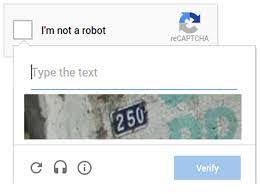
Therefore, Elementor and the Google reCAPTCHA API are supposed to be kept up to date, since their compatibility depends on this. In case either of them is working on an older version, the form and reCAPTCHA might not work correctly.
Step-by-Step Solution:
- Update Elementor:
- When inside the WordPress dashboard, navigate to Dashboard → Updates and check for Elementor updates.
- Click Update Now if a new version is available.
- Update Google reCAPTCHA API:
- Open the Google reCAPTCHA Admin Console.
- If your current version of the API is not up to date, follow the prompts to update.
- Just make sure that the new API keys have been entered within your Elementor settings.
Nice to stay updated; it helps fix bugs and provides compatibility with third-party tools like reCAPTCHA.
How to Prevent Issues with reCAPTCHA and Elementor Form in the Future
It is crucial to perform proactive actions in advance to avoid future headaches with Elementor forms and Google reCAPTCHA.
Hints:
- Plugin Monitoring: Regularly update all plugins to ensure they run smoothly without compatibility issues.
- Test Contact Form Functionality: Test your contact form after every big plugin or WordPress update.
- Backup Regularly: Maintain regular backups so that whenever an update brings in some conflicts, you can easily roll back.
- Use a Staging Environment: Changes, updates, and configurations for any site are better and more safely tested in a staging environment before hitting the live one.
Perform the following steps to ensure any Elementor forms in which Google reCAPTCHA has been integrated will seamlessly continue working with it. Your security and website functionality are ensured.
Read more: Best WordPress Contact Form Plugins for Elementor
Conclusion
In this blog, we have discussed some of the best ways through which the problem of an Elementor contact form failing to work with Google reCAPTCHA may be fixed. These include verification and recomposing of the reCAPTCHA settings, troubleshooting of plugin conflicts, and clearing of cache; besides updating Elementor as well as the reCAPTCHA API. If you’ve gone through these fixes and your form still doesn’t work, by all means, please feel free to contact support. Sometimes deep technical or complex custom site configuration is such that a professional would have to get involved.