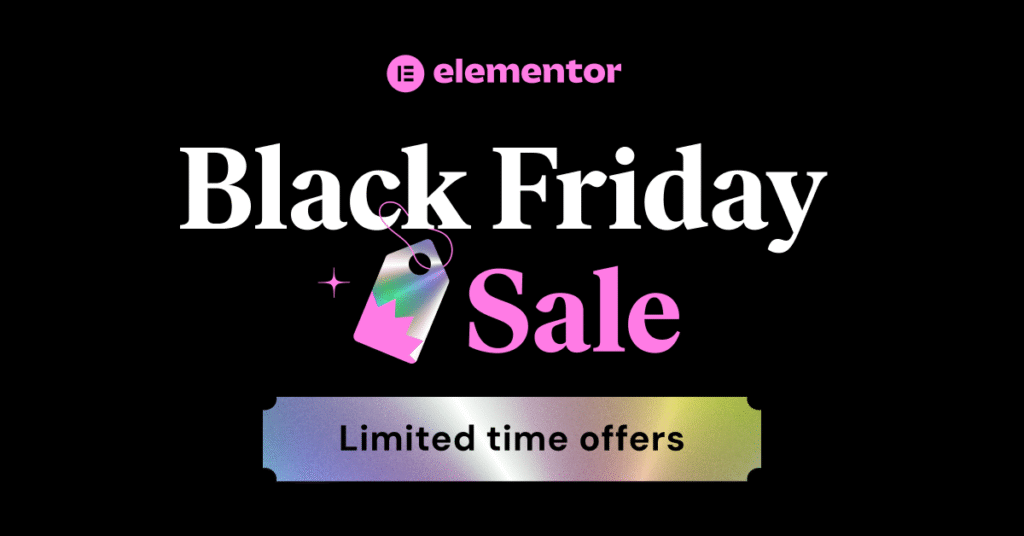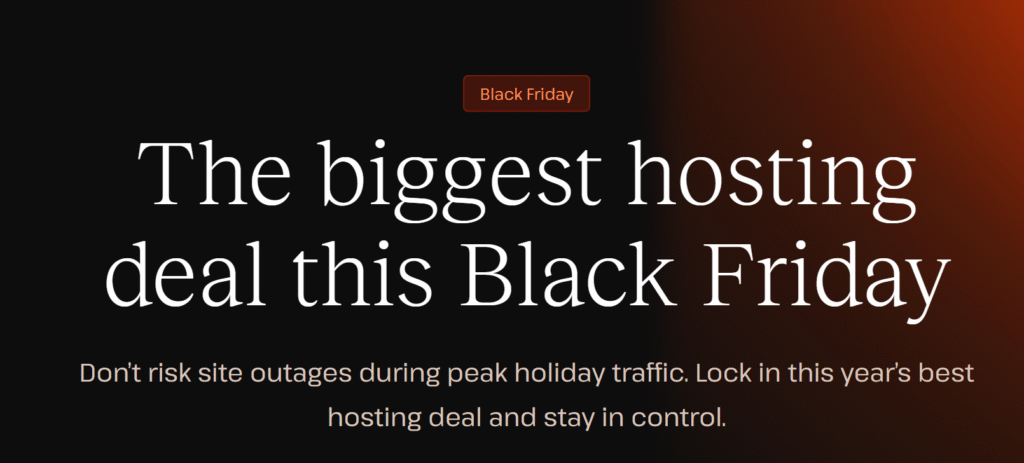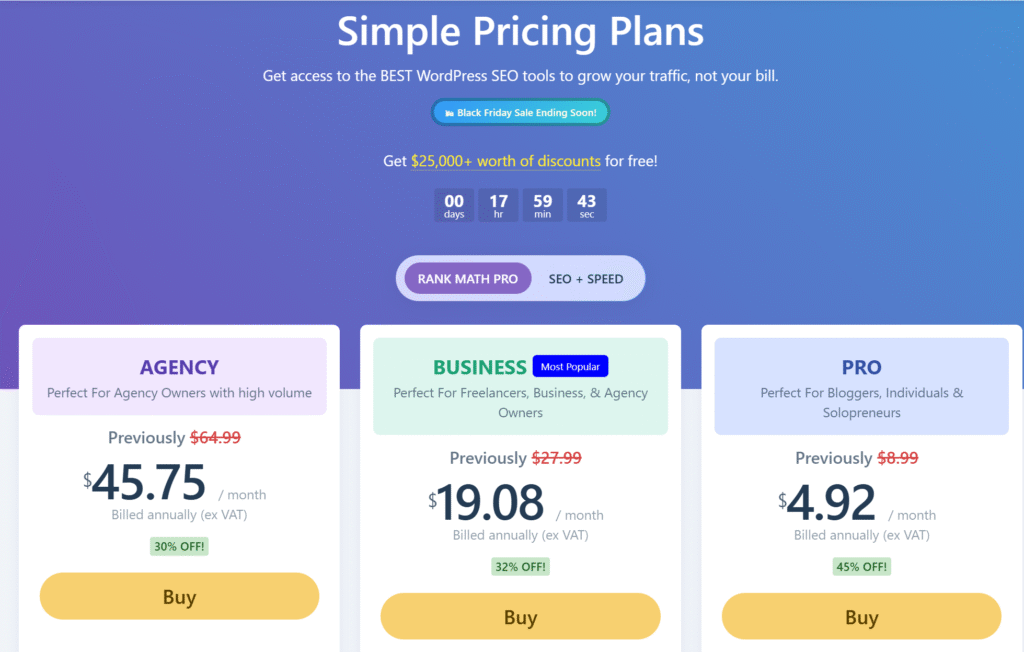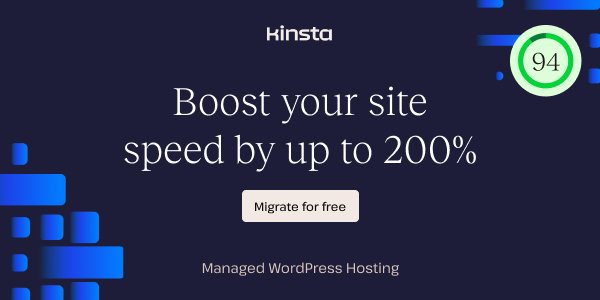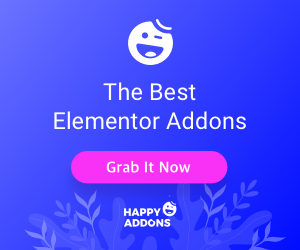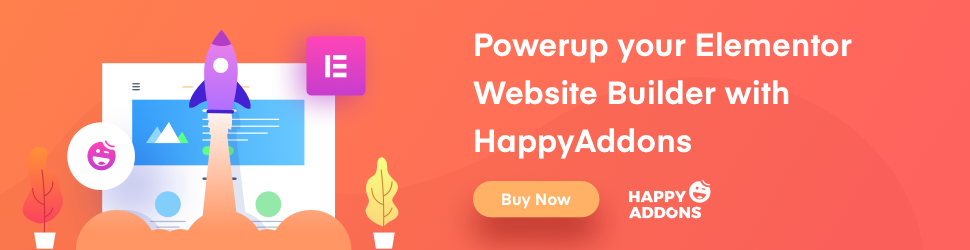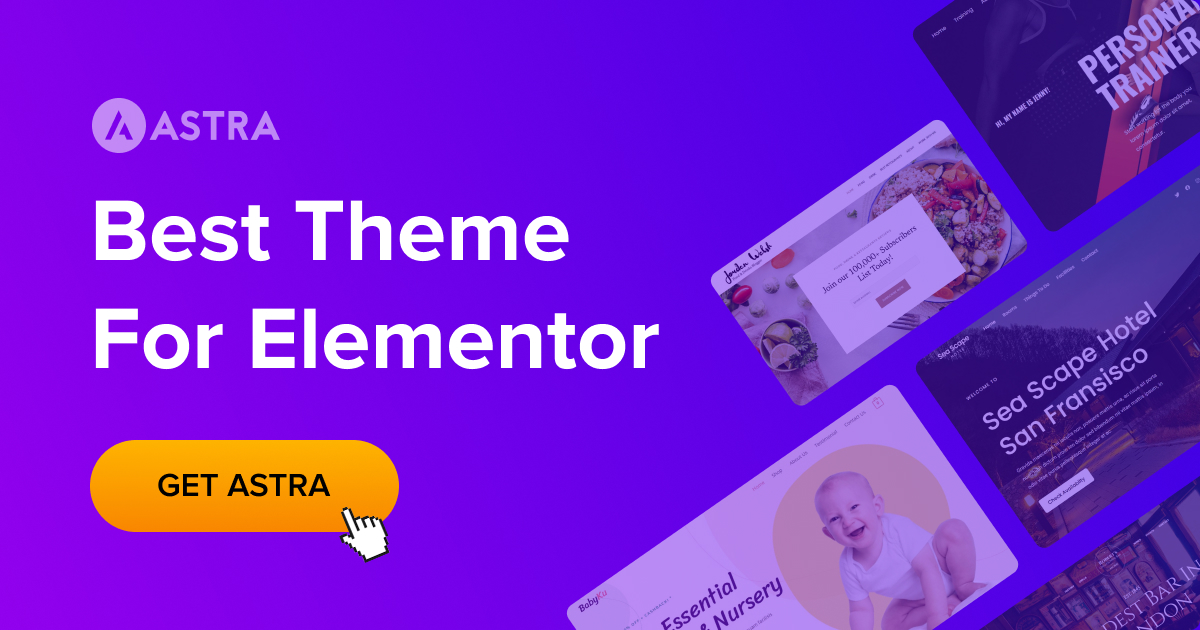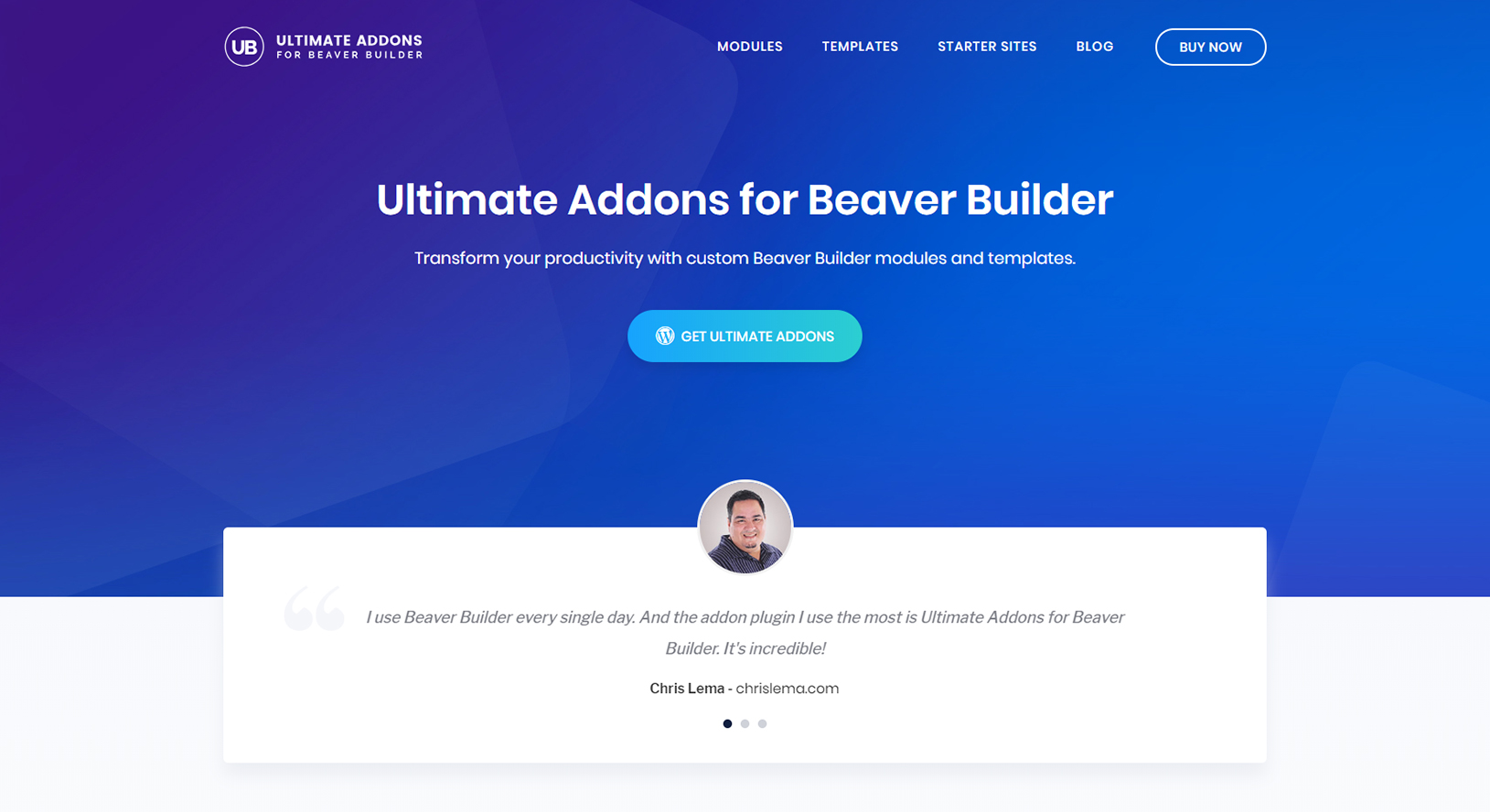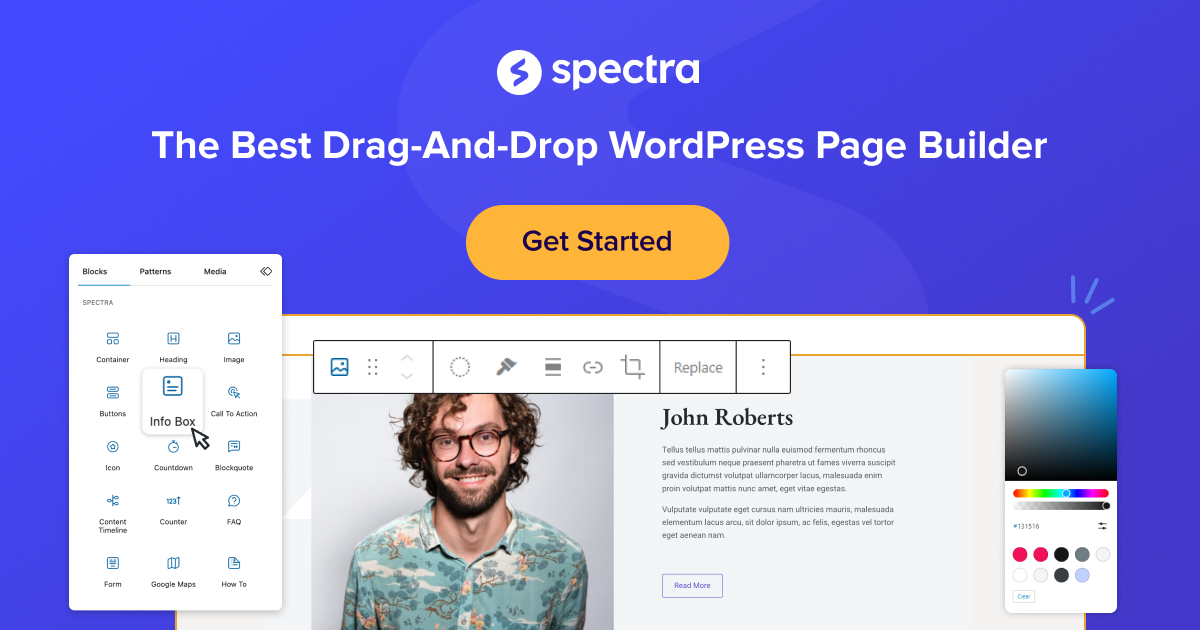If you’re dealing with the frustrating problem of the Elementor editor not loading, you’re not alone. This issue can significantly disrupt your workflow, especially when you’re in the middle of designing a website. In this article, we’ll explore reliable ways to fix the Elementor editor not loading issue, helping you to get back to your creative process. Understanding these solutions can save you time and prevent future headaches, making this a must-read for anyone using Elementor.
What Causes the Elementor Editor Not to Load?
The Elementor editor may not load for several reasons, and understanding these can help you solve the problem more effectively. One common cause is an outdated version of Elementor. If your version of Elementor and WordPress are not compatible, it may lead to loading errors. Another reason for the Elementor editor not loading could be due to server configuration issues, particularly with PHP memory limits.
Other factors include conflicts with plugins, especially those that are not Elementor compatible, or issues with the default WordPress theme. Knowing the specific cause can guide you to the right solution, making it easier to resolve the issue.
How to Fix Elementor Stuck on the Loading Screen?
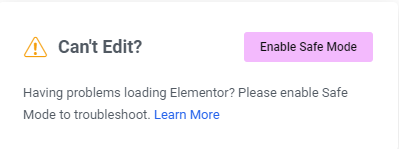
When Elementor gets stuck on the loading screen, it can be due to various reasons, including server limitations or plugin conflicts. The first step to resolve this is to check your PHP memory limit. Increasing the PHP memory limit can often fix the Elementor editor not loading error.
If the issue persists, consider disabling all plugins except Elementor. This will help you determine if a specific plugin is causing the problem. If Elementor loads without any issues, you can re-enable the plugins one by one to identify the culprit. This method is an effective way to fix the Elementor stuck on the loading screen problem.
Update Elementor and WordPress for Better Compatibility
Ensuring that you are using the latest version of Elementor and WordPress is crucial. An outdated version of Elementor can cause compatibility issues, leading to loading errors. To avoid this, regularly update your Elementor plugin and WordPress to the latest versions.
Updating the Elementor plugin can prevent loading issues by ensuring that it is compatible with the latest version of WordPress. Additionally, updating the PHP version on your server can also help resolve these problems. Always ensure that your WordPress website is running on the latest version of both Elementor and WordPress to prevent future issues.
Increase PHP Memory Limit to Resolve Loading Issues
PHP memory limit is a common cause for the Elementor editor not loading. If the limit is too low, it can prevent the editor from loading properly. To fix this, you can increase the PHP memory limit by editing your wp-config.php file. This adjustment can help in resolving the Elementor loading issue effectively.
To update the PHP memory limit, locate the wp-config.php file in your WordPress root directory, and add the following line of code:
define(‘WP_MEMORY_LIMIT’, ‘256M’);
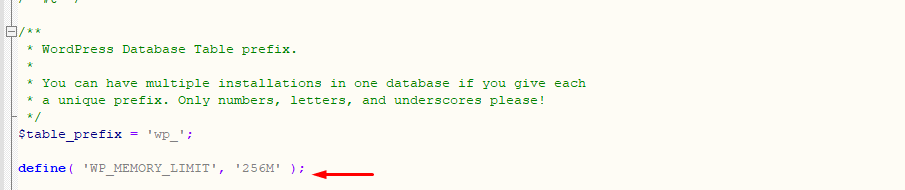
This code increases the memory limit to 256MB, which is usually sufficient for Elementor to load without issues. If you’re still experiencing problems, you may need to increase the limit further or consult with your hosting provider.
Switching the Editor Loader Method to Solve Loading Errors
Sometimes, the default editor loader method can cause Elementor not to load correctly. In such cases, switching the editor loader method might solve the problem. This can be done from the Elementor settings within your WordPress dashboard.
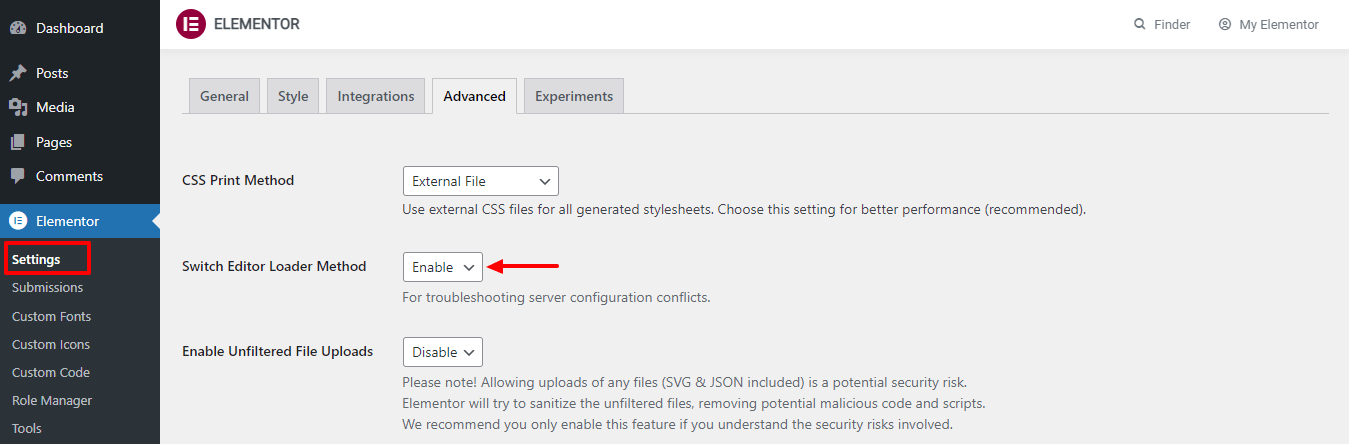
To switch the editor loader method, go to Elementor > Settings > Advanced, and enable the “Switch Editor Loader Method” option. This method forces Elementor to use an alternative loading mechanism, which can prevent the editor from getting stuck on the loading screen.
Resolving Plugin Conflicts with Elementor
Plugin conflicts are another common reason for the Elementor editor not loading. If you’ve recently installed or updated a plugin, it could be the cause of the loading error. The best way to troubleshoot this is to deactivate all plugins except Elementor and see if the editor loads correctly.
If Elementor works without other plugins, you can activate them one at a time to identify the one causing the conflict. Once identified, you can either find an alternative plugin or reach out to the plugin’s support for a solution. Resolving plugin conflicts is essential to ensure that Elementor functions smoothly.
Checking for WordPress Theme Compatibility
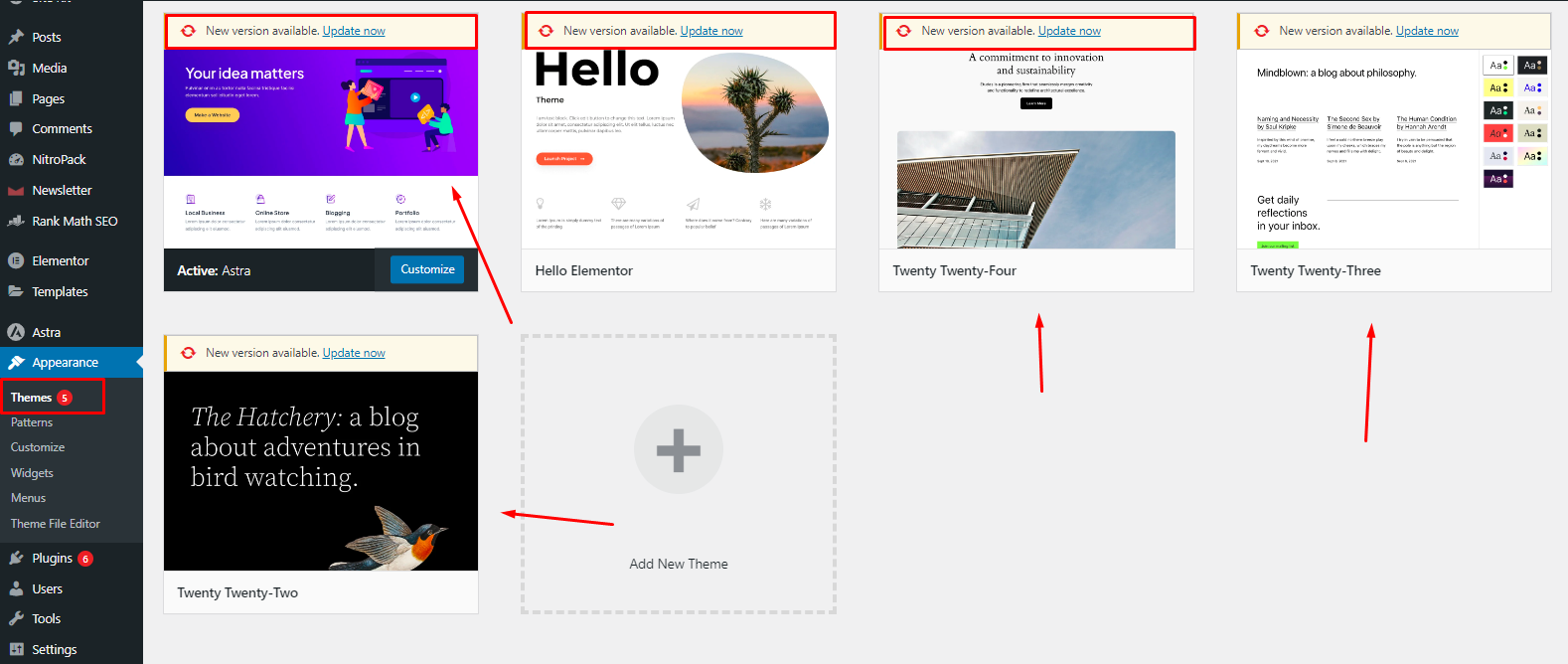
Not all WordPress themes are compatible with Elementor, and using an incompatible theme can prevent the editor from loading. If you’re experiencing issues, try switching to the default WordPress theme, such as Twenty Twenty-One, to see if the problem persists.
If Elementor loads correctly with the default theme, the issue is likely with your current theme. In this case, you may need to contact the theme developer or consider switching to a theme that is known to be compatible with Elementor. Ensuring theme compatibility is a crucial step in resolving Elementor loading issues.
How to Deal with PHP Version-Related Issues?
The version of PHP running on your server can also affect Elementor’s performance. Elementor recommends using PHP version 7.4 or higher. If you’re running an older version, it could be the reason for the Elementor editor not loading.
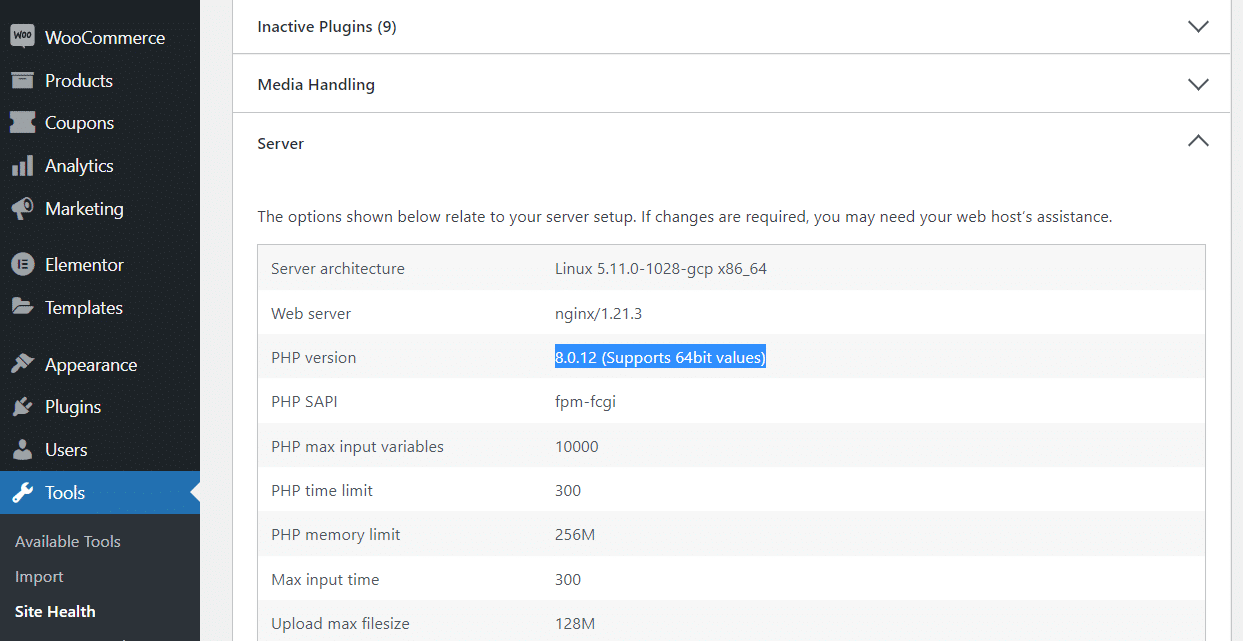
To check your PHP version, go to the Site Health tool in your WordPress dashboard. If an update is needed, contact your hosting provider to update the PHP version. This can prevent many issues, including loading errors, and improve your site’s overall performance.
Read More: How to Add PHP Code in Elementor
Ensuring Elementor Add-Ons Are Compatible
Elementor add-ons can extend the functionality of the page builder but can also cause issues if they are not compatible with the latest version of Elementor. If you’re experiencing loading issues, it’s a good idea to check if your add-ons are up to date and compatible.
Deactivating all Elementor add-ons and then reactivating them one by one can help identify any conflicts. If an add-on is causing the problem, you might need to find an alternative or contact the add-on developer for support. Keeping your Elementor add-ons compatible is key to avoiding loading issues.
How to Prevent Future Elementor Loading Problems?
Preventing future Elementor loading problems involves regular maintenance and updates. Ensure that both Elementor and WordPress are always up to date, monitor your PHP memory limit, and be cautious with installing new plugins and themes.
Regular backups and testing updates in a staging environment before applying them to your live site can also help prevent issues. By following these best practices, you can minimize the chances of encountering Elementor loading issues in the future.
Bullet Point Summary:
- Understand the Causes: Common causes of Elementor not loading include outdated versions, PHP memory limits, plugin conflicts, and theme incompatibility.
- Update Regularly: Keep Elementor, WordPress, and PHP updated to prevent loading errors.
- Increase PHP Memory Limit: Adjust the PHP memory limit to ensure Elementor loads properly.
- Switch Editor Loader Method: Change the loader method if the editor gets stuck on the loading screen.
- Resolve Plugin Conflicts: Deactivate plugins to identify conflicts that prevent Elementor from loading.
- Check Theme Compatibility: Use a compatible WordPress theme to avoid loading issues.
- Monitor PHP Version: Ensure your server runs PHP version 7.4 or higher.
- Verify Add-Ons: Ensure Elementor add-ons are up to date and compatible.
- Prevent Future Issues: Regular maintenance and cautious plugin/theme use can prevent future loading problems.