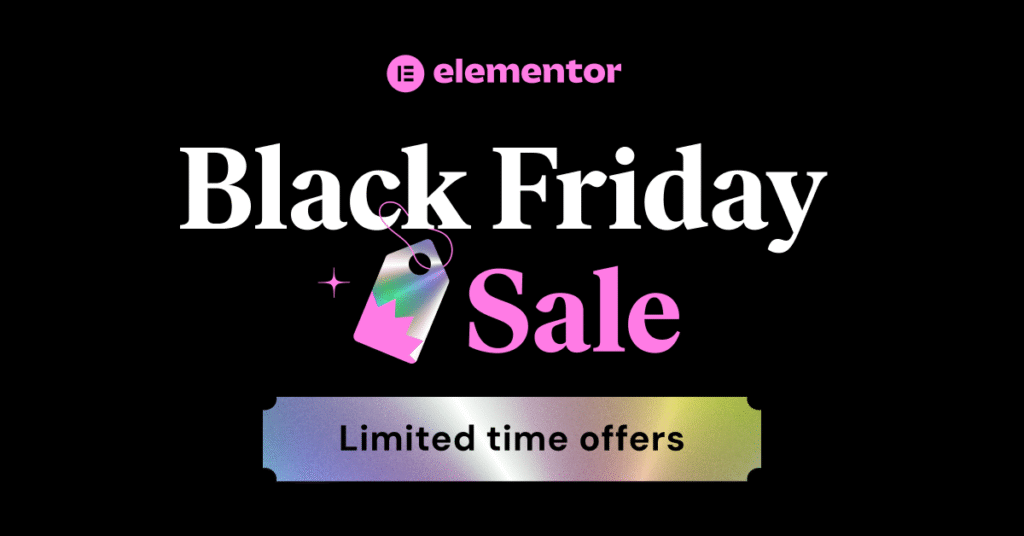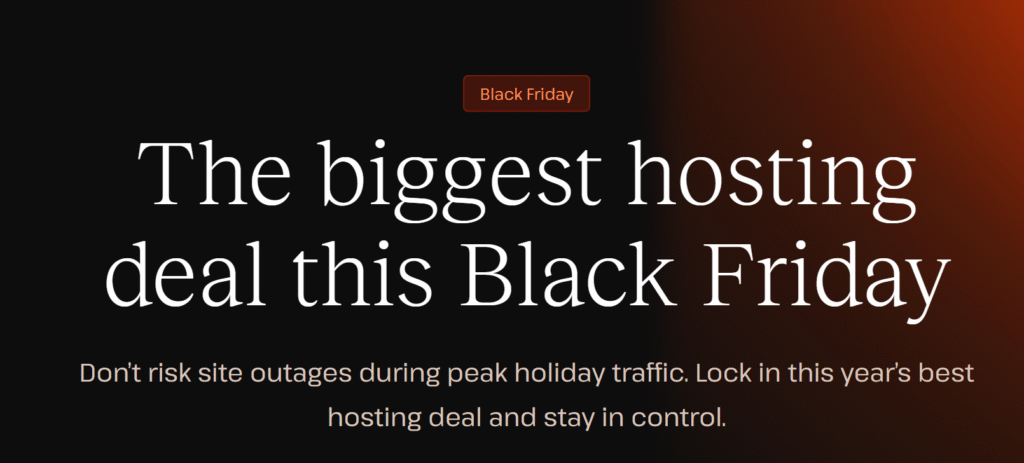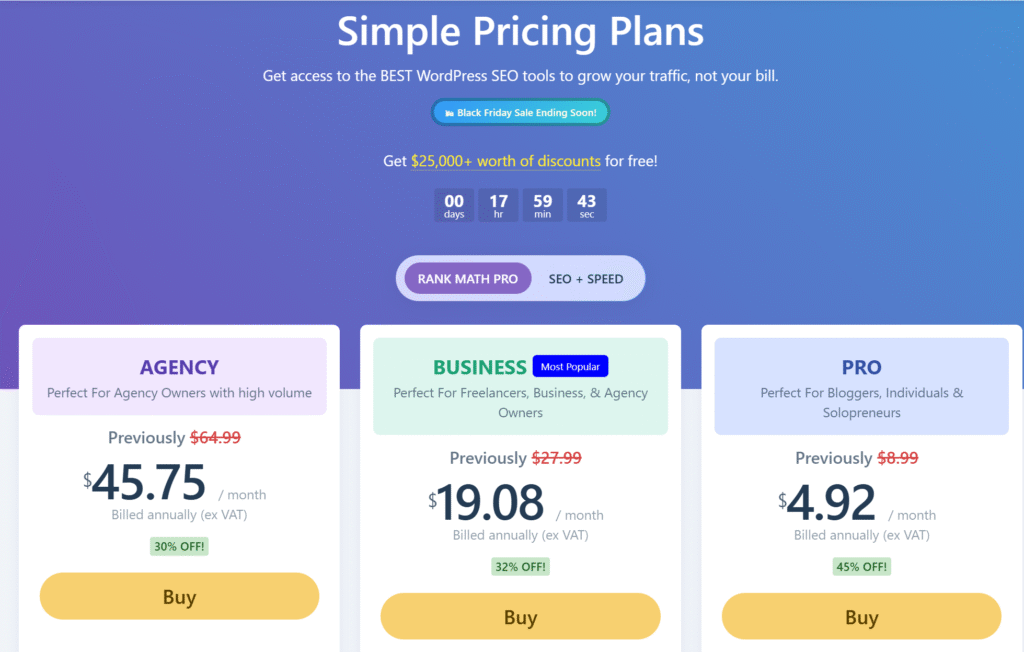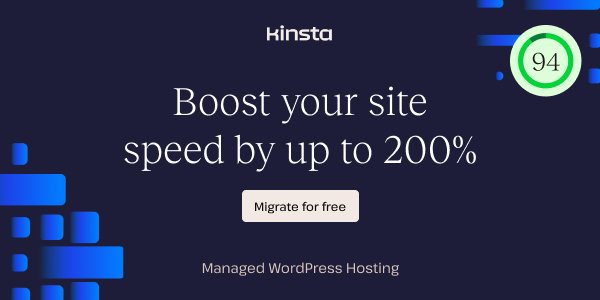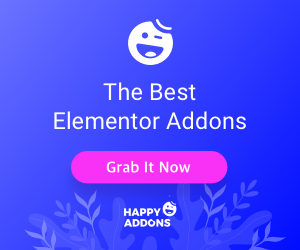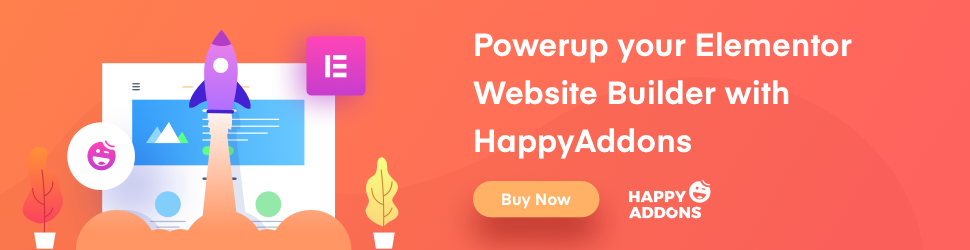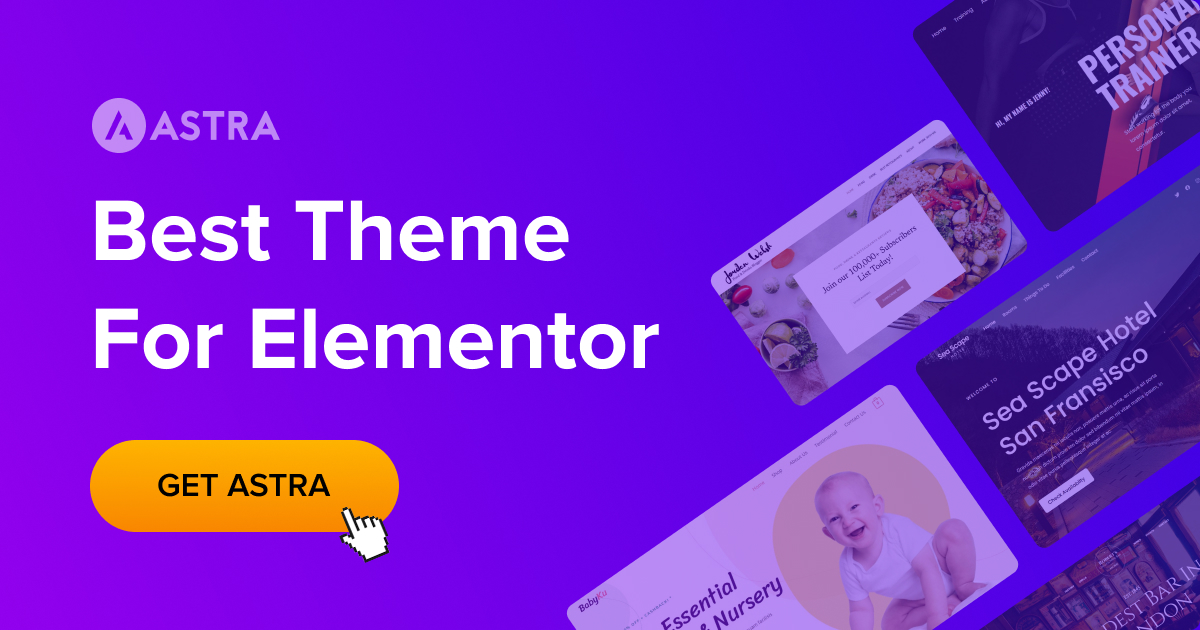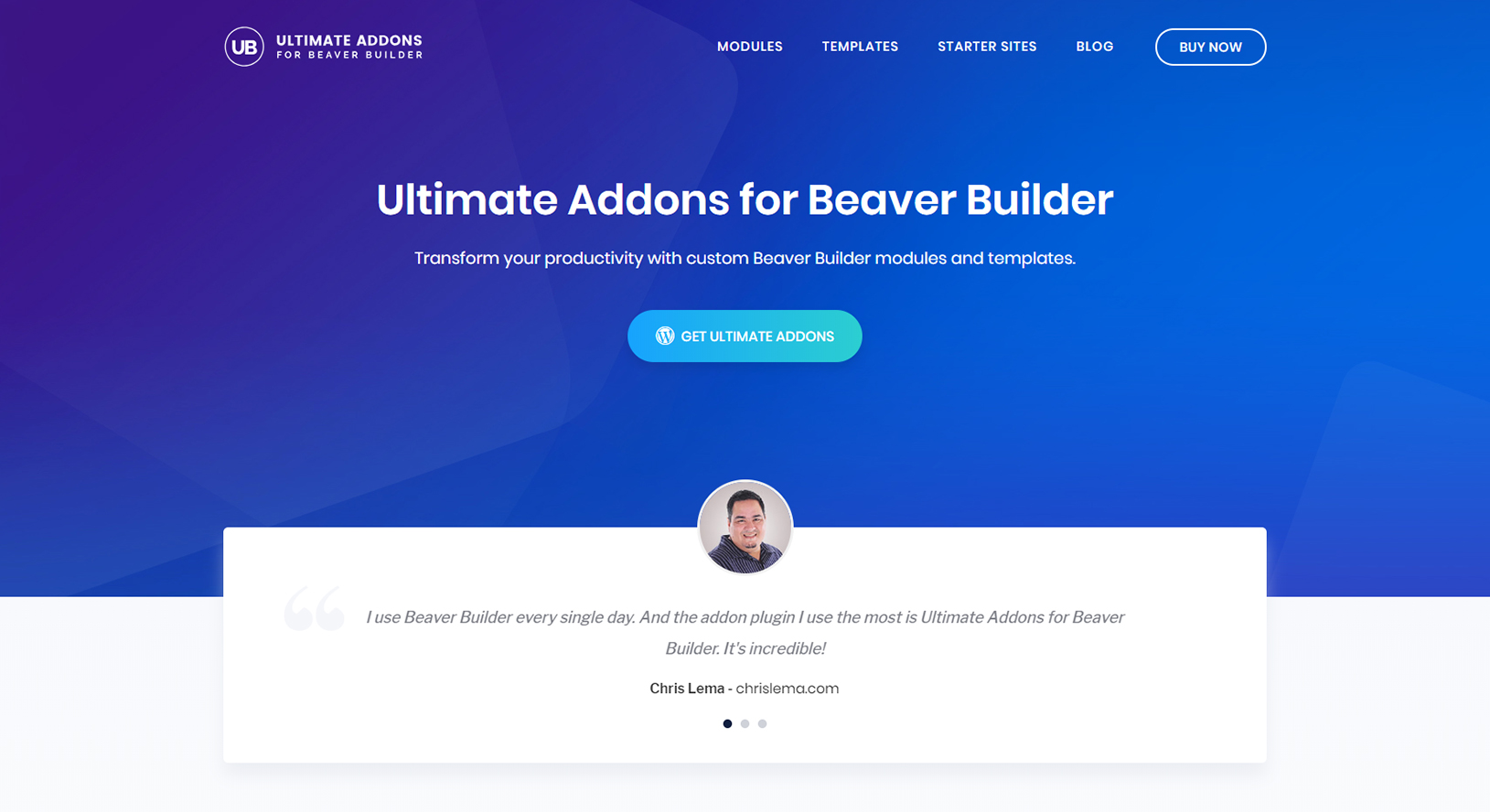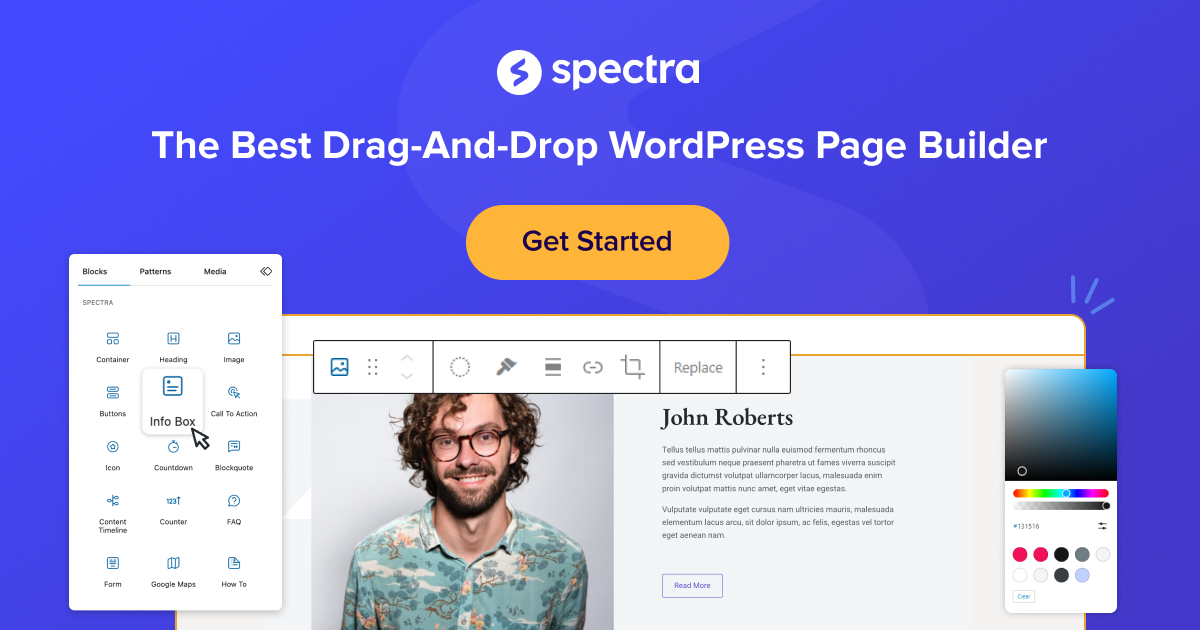Adding reCAPTCHA to your Elementor forms is essential for protecting your website from spam and automated bots. This guide will show you how to add reCAPTCHA to Elementor forms, ensuring a secure user experience. Learn how to add reCAPTCHA to your Elementor forms to prevent spam and abuse by implementing this crucial security feature.
What is reCAPTCHA and Why Use It?
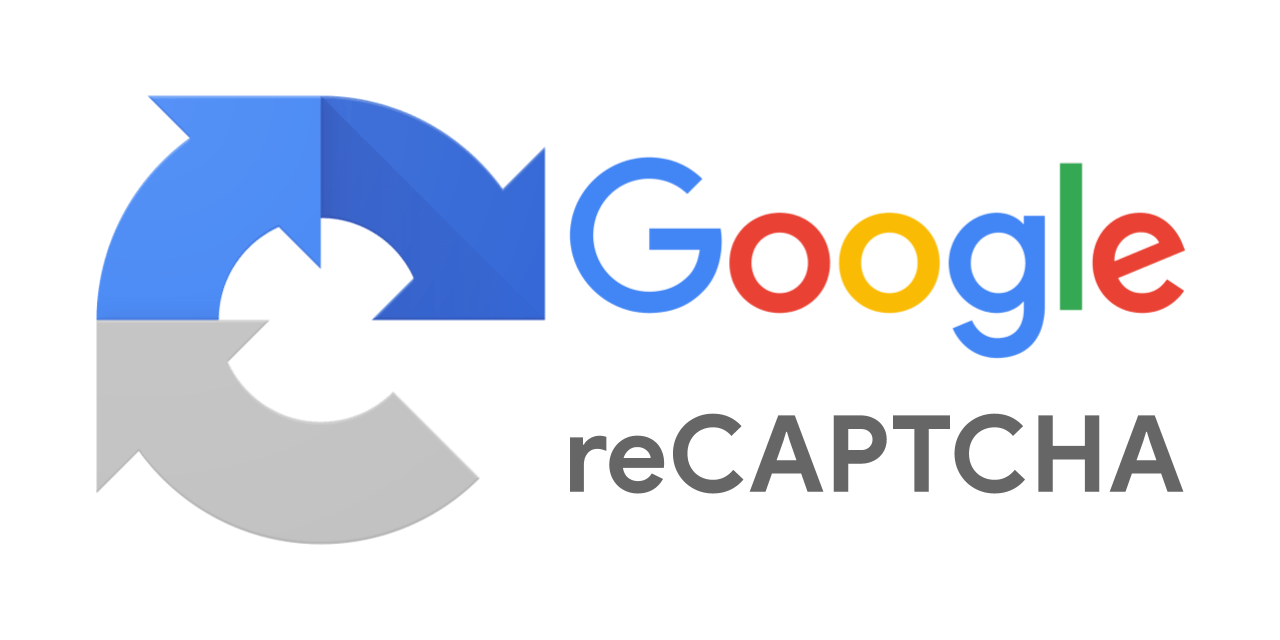
reCAPTCHA is a security service offered by Google that helps protect websites from spam and automated bots. It works by determining whether a user is a human or a bot, preventing bots from being able to submit forms and spam submissions.
Why Use reCAPTCHA?
Implementing reCAPTCHA on your website is one of the most popular ways to prevent spam and abuse. By adding this layer of security, you can ensure that only genuine users can submit forms on your website, protecting it from automated attacks.
Types of reCAPTCHA: v2 vs. v3
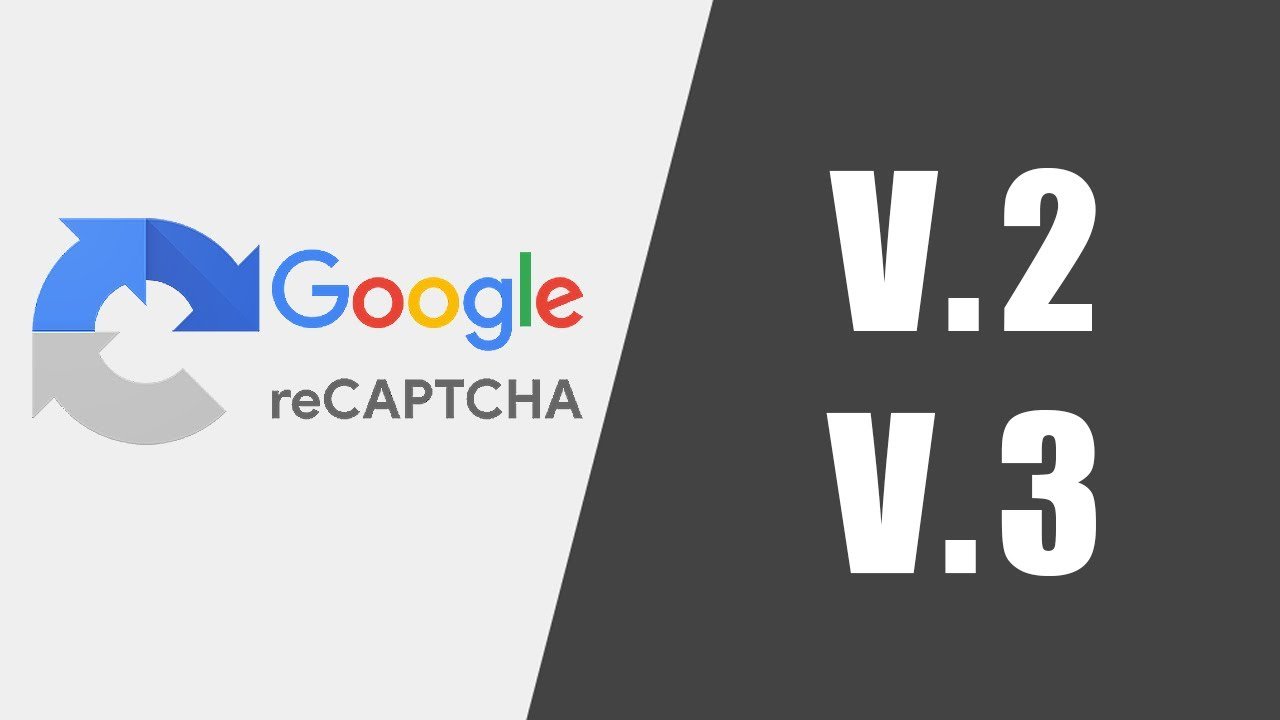
When adding reCAPTCHA to your Elementor forms, you can choose reCAPTCHA between two versions: reCAPTCHA v2 and reCAPTCHA v3.
reCAPTCHA v2
reCAPTCHA v2 requires users to click a checkbox to confirm they are not a bot. Sometimes, users may need to complete additional tasks, like identifying images, to verify their humanity.
reCAPTCHA v3
reCAPTCHA v3 runs in the background, analyzing user behavior to determine if the user is a human or a bot. This version is less intrusive and does not require any user interaction, providing a smoother user experience.
How to Set Up reCAPTCHA in WordPress
To set up reCAPTCHA in WordPress, follow these steps:
- Visit the Google reCAPTCHA Website: Navigate to the Google reCAPTCHA website and sign in with your Google account.
- Register Your Website: Enter your website’s details and choose the version of reCAPTCHA you want to use (v2 or v3).
- Obtain reCAPTCHA Keys: Google will provide you with a site key and a secret key. Save these keys as you’ll need them later.
- Install a reCAPTCHA Plugin: In your WordPress dashboard, install and activate a reCAPTCHA plugin, such as ‘Google Captcha (reCAPTCHA) by BestWebSoft.’
- Enter reCAPTCHA Keys: Go to the plugin settings and enter the site key and secret key you obtained from Google.
Integrating reCAPTCHA with Elementor
Once reCAPTCHA is set up in WordPress, you can integrate it with your Elementor forms.
Steps to Integrate reCAPTCHA with Elementor
- Navigate to Elementor: Open the page or post where you want to add the form.
- Add Form Widget: Drag and drop the Form widget into your page.
- Add reCAPTCHA Field: In the form settings, add a reCAPTCHA field. Select the type of reCAPTCHA (v2 or v3) you set up earlier.
- Save and Publish: Save your changes and publish the page.
Adding reCAPTCHA to Elementor Login Forms
To add reCAPTCHA to your Elementor login forms, follow these steps:
- Create a New Login Form: Use the Elementor Form widget to create a new login form.
- Add reCAPTCHA Field: Add a reCAPTCHA field to your login form, ensuring you select the correct version (v2 or v3).
- Configure reCAPTCHA Settings: Enter the site key and secret key obtained from Google.
- Test the Form: Test the login form to ensure reCAPTCHA is working correctly.
Customizing reCAPTCHA for Better User Experience
Customizing reCAPTCHA can enhance the user experience on your website.
Tips for Customizing reCAPTCHA
- Adjust reCAPTCHA Settings: Modify the settings to balance security and user convenience. For example, you can choose a less intrusive version of reCAPTCHA.
- Use reCAPTCHA v3: Since reCAPTCHA v3 runs in the background, it provides a smoother experience for users.
- Positioning: Place the reCAPTCHA field in a prominent but non-disruptive location within your form.
Troubleshooting Common reCAPTCHA Issues
Sometimes, you might encounter issues when integrating reCAPTCHA with Elementor. Here are some common problems and their solutions:
Common Issues and Solutions
- reCAPTCHA Not Displaying: Ensure that you have entered the correct site key and secret key.
- Form Submission Errors: Check if the reCAPTCHA plugin is updated to the latest version.
- reCAPTCHA Validation Failed: Make sure your website’s domain is registered correctly on the Google reCAPTCHA website.
Enhancing Security with Additional Plugins
In addition to reCAPTCHA, you can enhance your website’s security with other plugins.
Recommended Security Plugins
- Wordfence Security: Provides comprehensive protection against various threats.
- Sucuri Security: Offers a robust firewall and malware scanning.
- iThemes Security: Strengthens your website with multiple security measures.
Monitoring and Managing Spam Submissions
Monitoring and managing spam submissions is crucial to maintaining your website’s integrity.
How to Monitor and Manage Spam
- Regularly Check Form Submissions: Review form submissions to identify and delete spam entries.
- Use Anti-Spam Plugins: Plugins like Akismet can help filter out spam submissions automatically.
- Update Security Measures: Keep your security plugins and reCAPTCHA settings up to date to combat new spam techniques.
Conclusion and Key Takeaways
Adding reCAPTCHA to your Elementor forms is vital in protecting your website from spam and automated bots. By following this guide, you can ensure a secure and seamless user experience for your visitors.
Key Takeaways
- Implement reCAPTCHA: Protect your website from spam and abuse by adding reCAPTCHA to your Elementor forms.
- Choose the Right Version: Decide between reCAPTCHA v2 and v3 based on your needs.
- Customize for User Experience: Ensure reCAPTCHA does not disrupt the user experience.
- Monitor Submissions: Regularly review form submissions to manage spam effectively.
- Enhance Security: Use additional security plugins to bolster your website’s defenses.
By integrating reCAPTCHA with Elementor, you can safeguard your website and provide a better experience for genuine users.