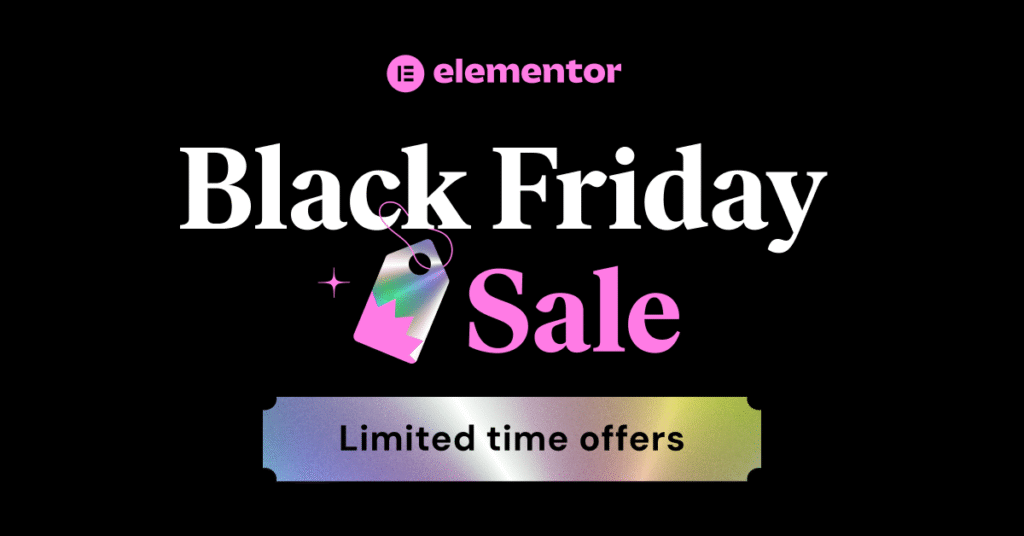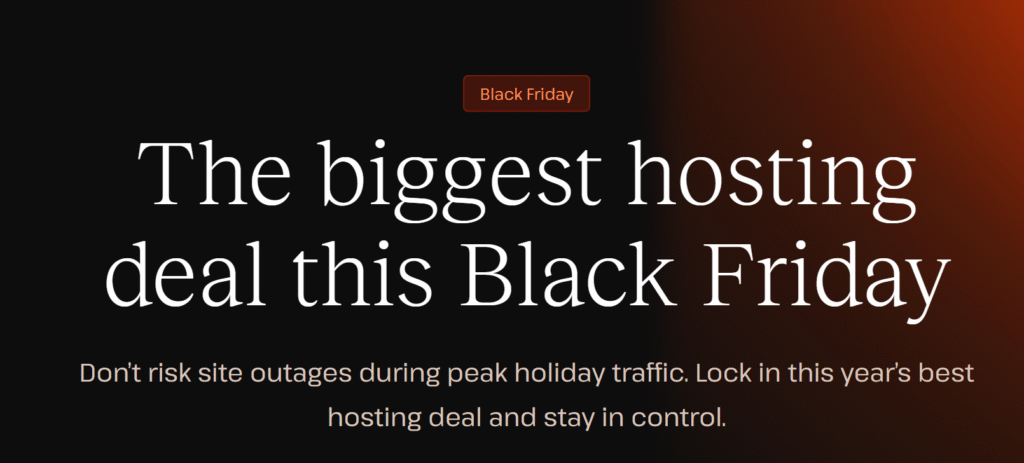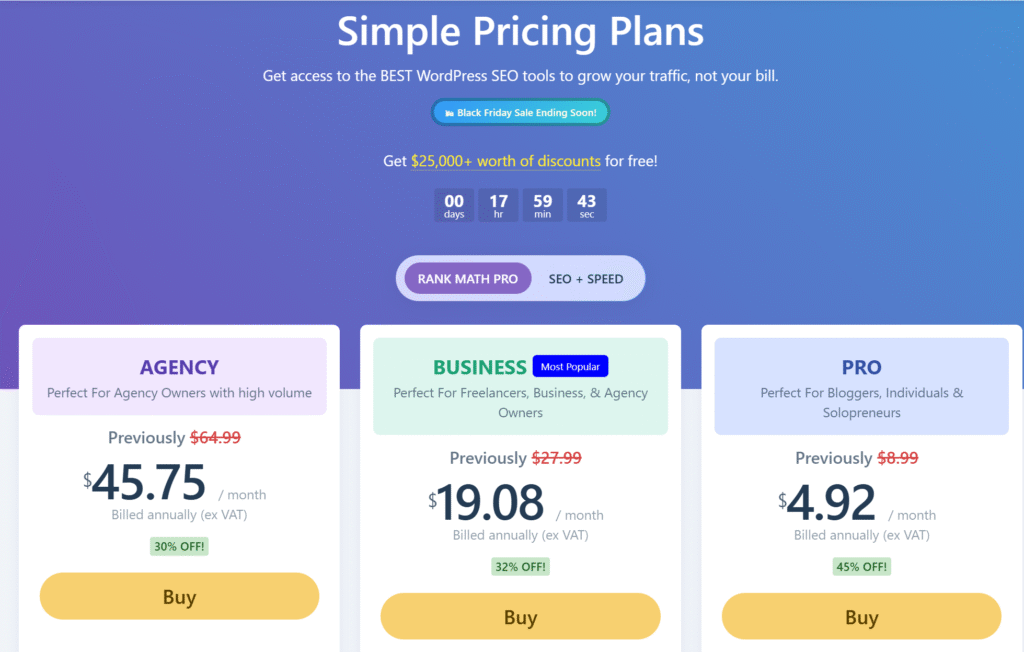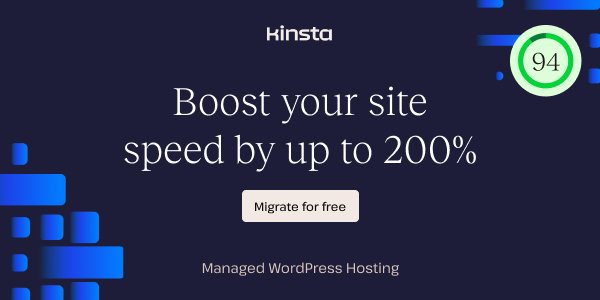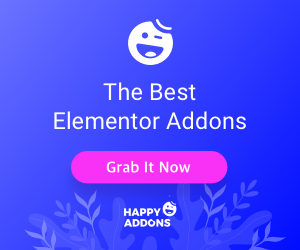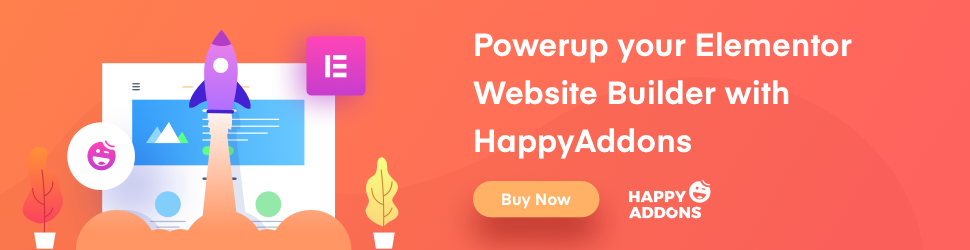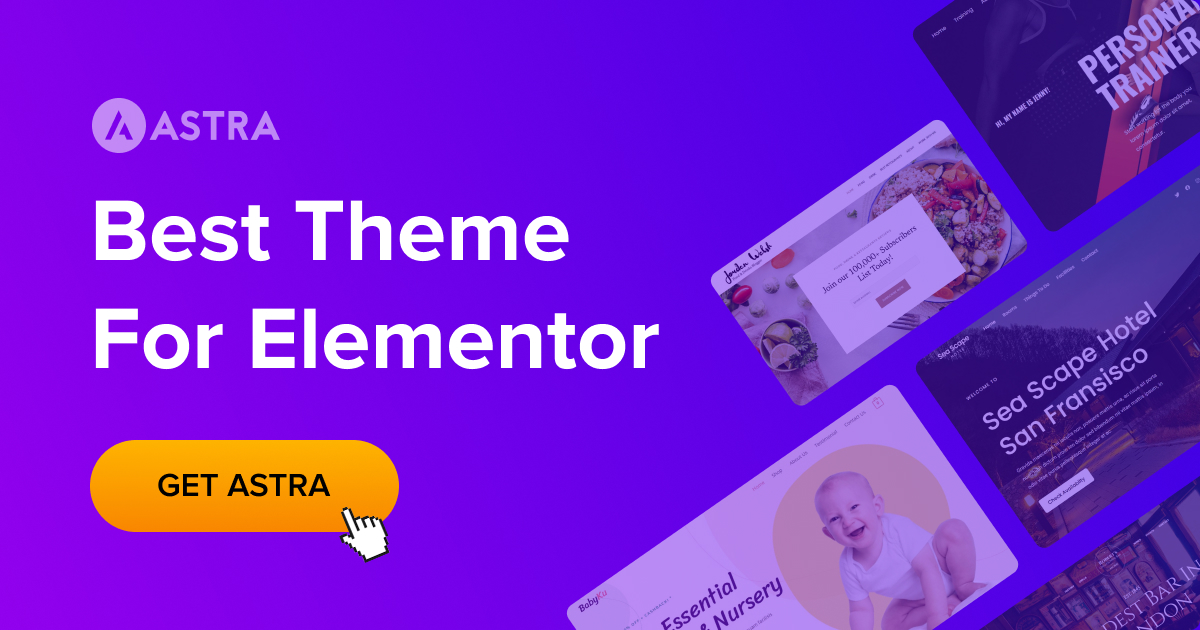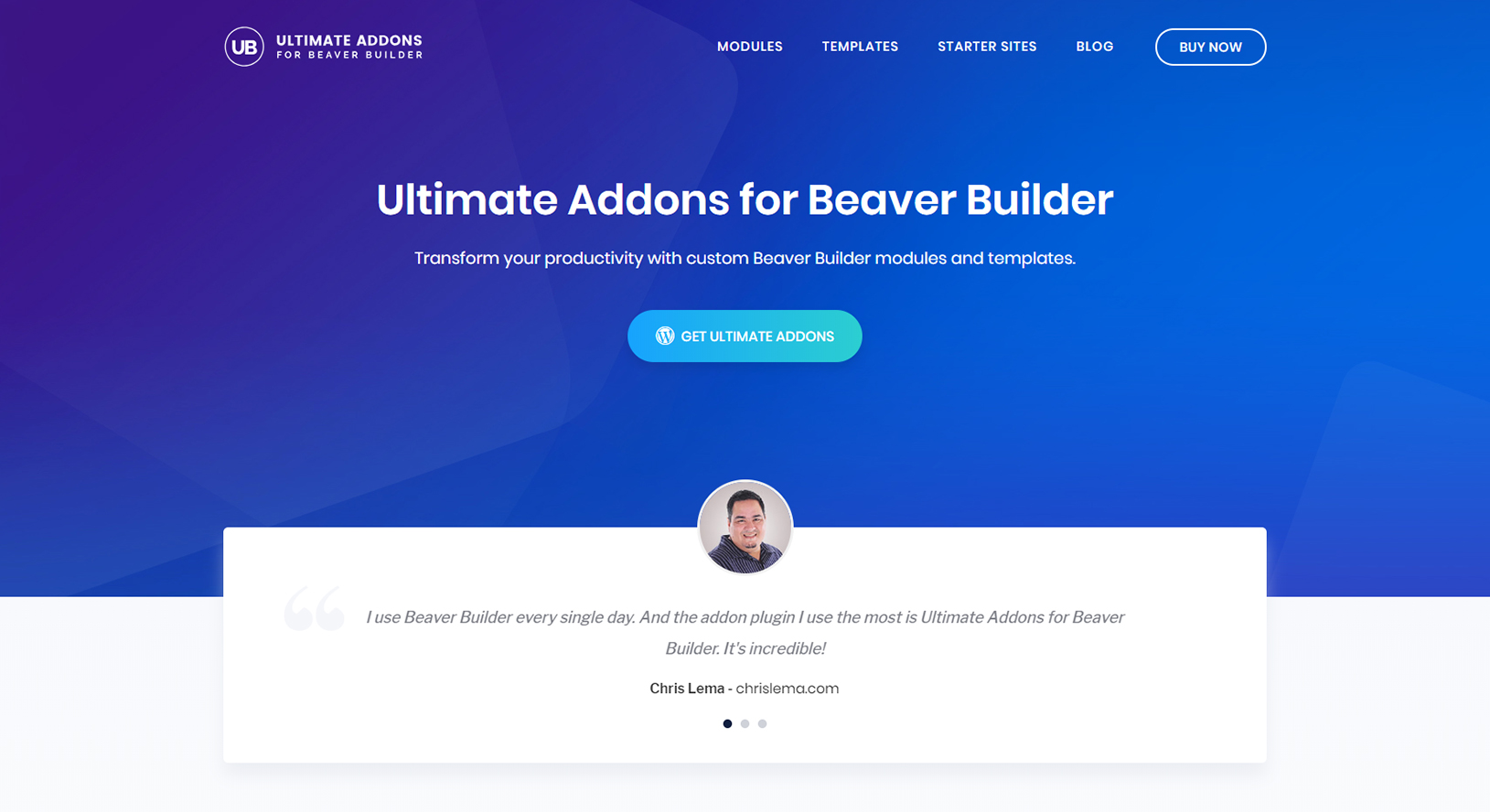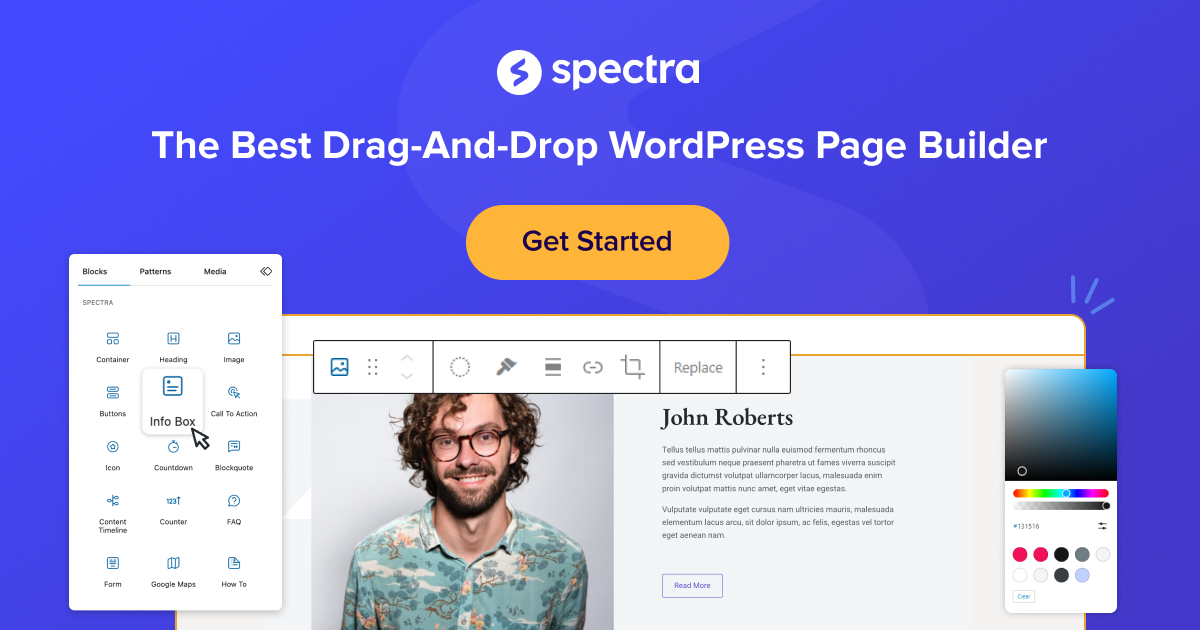RSS feeds have remained an invaluable tool for sharing and accessing the latest content on websites, and they can be especially powerful on a WordPress site. In this guide, we’ll explore how to set up and use an RSS feed in the WordPress website, where to find your WordPress RSS feed, and tips for leveraging RSS feeds to engage your audience and improve SEO. Whether you’re a site owner wanting to share content or a subscriber looking to keep updated, understanding how RSS feeds work on WordPress is worth your time.
1. What Is an RSS Feed and Why Use It?
RSS Stands for Really Simple Syndication. An RSS feed allows users to subscribe to content updates from a website. RSS feeds are commonly used by bloggers, news sites, and anyone sharing frequently updated content. They work by using an XML file that is updated each time a new post is published. WordPress supports RSS feeds out of the box, allowing users to effortlessly share their latest content with subscribers through feed readers, which aggregate new posts for easy viewing.
2. How Does a WordPress RSS Feed Work?
When you post new content on a WordPress site, the platform automatically updates the RSS feed XML file. This file, formatted in XML, includes metadata like the post title, URL, publication date, and an excerpt of the content. Visitors can subscribe to the feed URL using an RSS feed reader, which displays all recent posts from your site in one place, helping subscribers stay engaged with your content.
3. Finding Your WordPress RSS Feed URL
Locating your RSS feed URL is easy. Simply add “/feed” to the end of your website’s URL (e.g., “https://yourwebsite.com/feed”). For specific post categories or tags, add “/feed” to the end of the category or tag URL. Testing this URL ensures your feed is working and accessible to subscribers.
4. How to Use an RSS Feed in WordPress
There are multiple ways to use an RSS feed in WordPress. You can incorporate it via the built-in RSS widget, which displays recent posts in your sidebar. Additionally, there are plugins available that can manage, format, and display RSS feeds in various ways on your WordPress site, making it easy to provide updates to subscribers or display feeds from other sources.
5. Using Plugins to Enhance RSS Functionality
WordPress offers plugins like WP RSS Aggregator to help you customize and display RSS feeds. With this plugin, you can import, merge, and display feeds from multiple sources, creating a curated content stream on your site. Other popular plugins provide additional features, such as filtering content or formatting posts in the feed.
6. Can You Disable the RSS Feed in WordPress?
If you prefer not to use an RSS feed, you can disable it using plugins or custom code. Certain plugins allow you to toggle RSS feeds on and off for various post types or categories. Alternatively, adding a code snippet to your theme’s functions.php file can fully disable RSS feed functionality on your WordPress site.
7. Optimizing Your WordPress RSS Feed for SEO
RSS feeds can enhance your site’s SEO by facilitating content discovery. Ensure your feed includes clear metadata and post excerpts to help search engines crawl new content effectively. Some WordPress SEO plugins, like Yoast SEO, provide options to optimize RSS feeds, such as adding links back to your site, which can improve your website’s SEO performance.
8. Customizing the RSS Feed Output
WordPress allows you to customize your RSS feed output by editing the functions.php file or using plugins. You can tailor your RSS feed to include certain post types, categories, or tags, making it more relevant to specific audience segments. Customizing your RSS feed can make it more appealing to subscribers, providing a targeted stream of updates.
9. Displaying RSS Feeds from Other Websites on Your WordPress Site
Using WordPress RSS Feed plugins like WP RSS Aggregator, you can display RSS feeds from other sites, adding valuable content to your own. This feature is ideal for curating news or related articles, adding depth to your site’s content. Customization options within these plugins allow you to filter and format external feeds to match your website’s style and branding.
10. Troubleshooting Common RSS Feed Issues
RSS feeds occasionally encounter issues, such as errors in XML formatting or broken feed URLs. Common issues include whitespace errors, invalid characters, or incorrect feed URLs. Using tools like Feed Validator can help diagnose issues, while troubleshooting plugins can detect and resolve feed errors, ensuring your subscribers receive timely updates.
Key Takeaways
- RSS Feeds Enable Easy Content Updates: RSS feeds automatically update with new posts, keeping subscribers informed.
- Finding Your WordPress RSS Feed URL: Just add “/feed” to the end of your site’s URL.
- Enhancing RSS Feeds with Plugins: Plugins like WP RSS Aggregator allow you to customize, display, and even aggregate feeds from multiple sources.
- Disabling RSS Feeds: Disable feeds with a WordPress plugin or custom code if they’re not needed.
- SEO Benefits: Optimized RSS feeds help search engines discover and rank new content.
- Customize Feed Output: Modify your RSS feed output to include specific categories or tags for targeted content.
- Display External RSS Feeds: Show content from other sites by importing their RSS feeds using a plugin.
- Troubleshooting Feed Issues: Use tools and plugins to resolve RSS feed errors for a smooth user experience.
With this guide, you’re ready to optimize and leverage RSS feeds on your WordPress site effectively. Whether you’re sharing updates or aggregating content, RSS feeds remain a powerful tool for content distribution and audience engagement.